SpotLog V5.1.10 Release Notes
currently in beta test
Bug Fixes
- Settings: DeDuplication picklist missing
- Matching: not matching on name when a loco has multiple names
- Book: Number of loco's seen not updating when marking items in mark mode
- Book: Title missing on first display of set or subset
- Book: Title blank on first class displayed
- Preservation site list - number seen does not include marked items
New Features
Consist Mode
Consist mode allows you to record where items were seen in the same consist, for example a loco rake of wagons.
Entering a consist
For beta testing, to enable consist mode, you need to change the app theme (in settings) to "Consist"
On the NotePad, tap the new "Consist" button: the button turns green when consist mode is on.
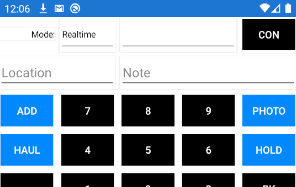
- The first loco entered is treated as the consist "Head"
- While consist mode is on, any record entered is treated as part of the consist.
- When the consist is complete, tap the "Con" button again to exit consist mode.
- Other function, eg note/location / edit time / dis-ambiguation operate as normal.
Consist is shown in the log view with consist members grouped:
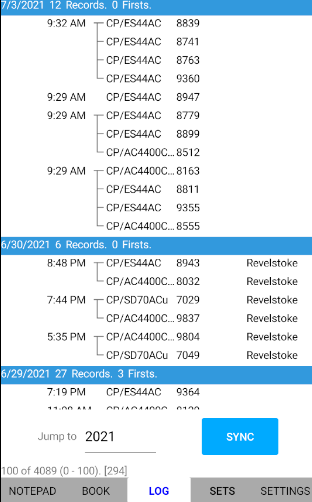
v5.1.10: the "consist" theme has been updated to hide the location field on consist members, to see this you will need to reload the consist theme as follows:
-
- Stop the app
- Using a file manager, locate the app files and the "Theme" folder: delete the theme file "Consist.xml".
- Restart the app: the app will fetch the updated consist theme from the server
- In settings, select the "Consist" theme
Editing the consist
You can edit consist members as usual, by tapping the record in the log, the Edit Record view now has new buttons to "Add To Consist" or "Remove from Consist"
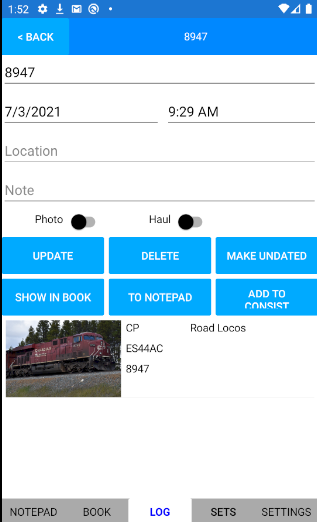
Adding items to an existing consist
You can edit the log to move a record into a consist. For example:
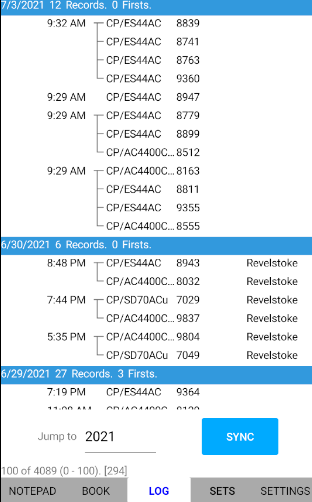
Here, 8947 needs to be added to the consist headed by 8779.
- Tap the record for 8947 to open the Edit Record view.
- Tap "Add to consist"
8947 is now part of the consist:
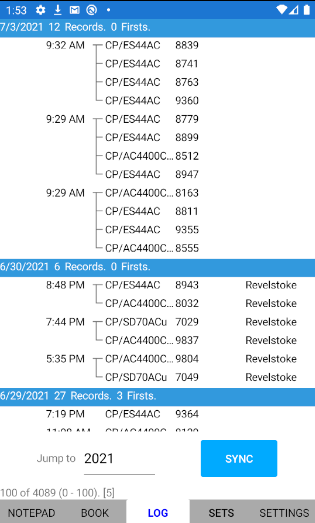
Notes
- When you Add to consist the item is added as a consist to the first item below in the log list (based on record time)
- The order in the consist is determined by the record time
- If you need to add the item to a different consist, you would need to edit the record times so that the item to be added appears immediately before the consist to add to.
- Consist mode does not apply to undated records.
The Add to consist functions have been tweaked in 5.1.10
Realtime Trains web browser
This features displays a mini web-browser on the NotePad page, which can be used to view the Realtime Trains web page without having to switch to a browser app.
Realtime Trains browser is turned off by default: to enable the browser, turn on in Settings:
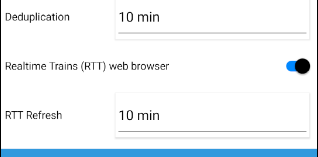
When Realtime Trains web browser is enabled, a new tab is added to the NotePad page:
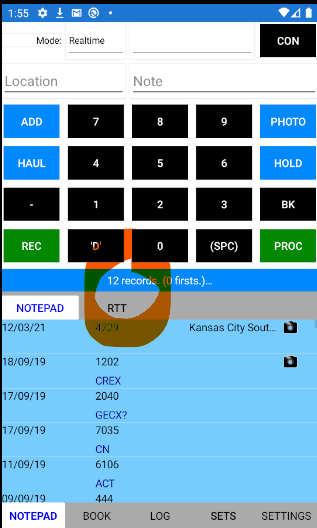
Tap "RTT" to open the browser tab:
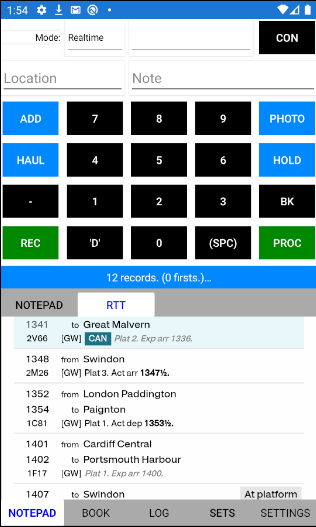
- Enter the location you wish to see, and tap "Search" (or tap return key")
- The browser loads the Realtime Trains web page for the entered location, (Note the browser displays in advanced mode, with times in Actual not planned order)
- The page will automatically refresh (see settings for refresh interval) and will automatically scroll to the current time
- Tap "NotePad" to show the normal notepad list.
Note that "RTT" refers to the browser for Realtime Trains webpages, and is not related to the notepad entry mode "Realtime"
Browser back button moved in 5.1.10, also bug where RTT browser shows when it shouldn't has been fixed.
Numbers in Book class list
This feature displays the number range of a class in the class overview page of the book:
Note that this feature is not turned on by default, and needs to be enabled in settings.
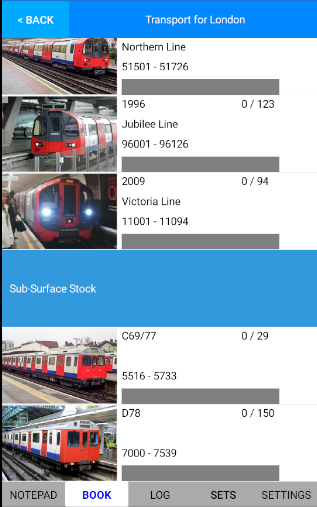
- To enable the number range to be seen, turn on "Show class number range on set Page"
Some users might find this feature only useful in some sets, for example is useful in the TFL set, where tube and underground numbers are not obvious from the class number, while it is less useful in the UK set, where the range can be inferred from the class number. In this case, turn on "Only show number range in marked sets", and the number range will only be shown in sets where the set editor has enabled the feature.
Updated preservation site list
The preservation site list has been updated from a simple list to a richer list with more features:
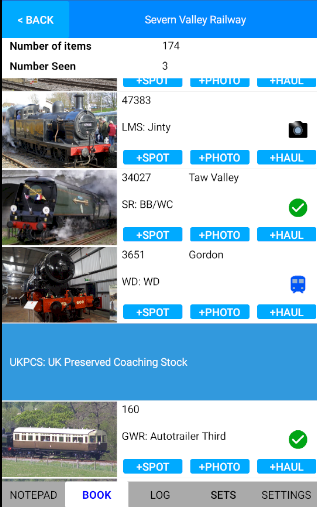
- Number of items, and number seen should now update automatically and correctly (see bug fix list above)
- List now shows the class photo (note this is not a photo of the actual loco listed, but is the class photo)
- List details shown include number, name, class
- New buttons allow you to create a record (for seen, photo or haul) directly from the list. Note that the record is created with the current location (from the Notepad screen)
Note naming of buttons " Spot" etc - hopefully this is more meaningful and helps to understand the function, note name also changed on the similar buttons on the actual loco page.
Changes to preservation site list in 5.1.10:
- Loco number shown is now the correct "P number" for the preservation set
- Preservation site list updates when a number is entered through notepad
- Log updates when a loco is marked seen on the site page
- (option in settings), recently viewed sites at top of the site list
Other changes in #5.1.10
- Set/Class shown in log prefers UKP to UK, UPCS to UKCS and number shown is the correct "p number" according to the selected set. The set/class chosen depends on the sets enabled for matching in the book. Thus (eg) "37275" will show in the log as "UKP/37" if UKP set is enable for matching, if UKP is not set for matching, and UK is set, then will show as "UK/37" etc.
- Bug Fix: editing a record in the log was previously causing the number to disappear: this has been fixed.
- Bug Fix: fixed an issue with log refreshing too many times
About
About page
Alternate Numbers
App Files
Backup
Book
Book Search
Consist
Custom Book
Custom Set Example
Deduplication
Depot View
Disambiguation
Download Datasets
Edit Record
Entering Numbers
Entry mode
EVN and UIC Numbers
Export Locos
Formation Numbers
Getting Started with V5
Glossary
GPS location
Import and Export
Importing Historic paper records
Improved Log
Loco Records
Log
Marked Locos
Matching
Merge locos
Needed Items
NotePad
Number range
Prefixes
Preservation sites
Quick Tour
Realtime Trains
Rebuilt Locos
Recent Changes
Recording
Release Notes
Remote SQL Support
Reports
Restoring SpotLog from a device backup
Sets
Sets and Subsets
Settings
Single Loco view
SpotLog Sync Service
SpotLog v5.8
SpotLogV5
Statistics
SubClasses
Sync
Synckey
Themes
Undated Records
Updates
Upgrading from TrainSpotter
Upgrading to V5
V5 FAQs
v5.1.10
v5.1.16
v5.1.18
What's New