Rebuilt Locos
These notes refers to build 5.1.18 and later
Sometimes loco's are rebuilt to be a new class, for example UK class 69 loco's are rebuilt class 56s, eg 69001 was rebuilt from 56031.
Some users prefer to treat these as the same loco - ie if I've seen 56031, then I've seen 69001 - after all they are the same physical body, frame and wheels, some bits inside have been changed, but essentially it's the same loco.
Some users prefer to treat 56031 and 69001 as separate - the changes made make it effectively a new loco, so even though I've seen 56031, 69001 is a new loco and I need to spot it as a new loco.
Spotlog now has a setting that lets the user choose which of these scenarios they want to use: in Settings set "Treat Rebuild locos as new".
Treat Rebuild locos as new: ON
- Rebuilt loco's (eg 769002) are treated as separate to the unrebuilt version (319002)
- Records are assigned to the correct item according to the number entered
Treat Rebuild locos as new: OFF
- The two numbers (eg "319002" and "769002") are treated as the same loco
- Records with either number are matched to the same loco entry
Selecting Treat Rebuild locos as new
When you change the setting for "Treat Rebuilt as new" the app needs to do a number of things to set or rest the data. This includes:
- Downloading data from the server (the app needs to check the details of rebuilt loco's)
- Adjusting the loco entries and class links
- Checking and records and adjusting any records for the loco's concerned so that they point to the correct class.
- Updating class counts and "First" flags etc
all of this happens automatically in the background, you may need to leave the app for a minute or two to make these changes, and you may need to refresh the views to see updates.
Example
In the test dataset "Test2 we have an example class "R56" and its rebuilt version "R69"
If you want to try this for yourself, add set "Test2" to your app (you need to add "Test2" to "DraftSets" in settings before it will appear in the sets list) and turn off matching for other sets like "UK" so that you can enter "56018" and have it match the Test2 set)
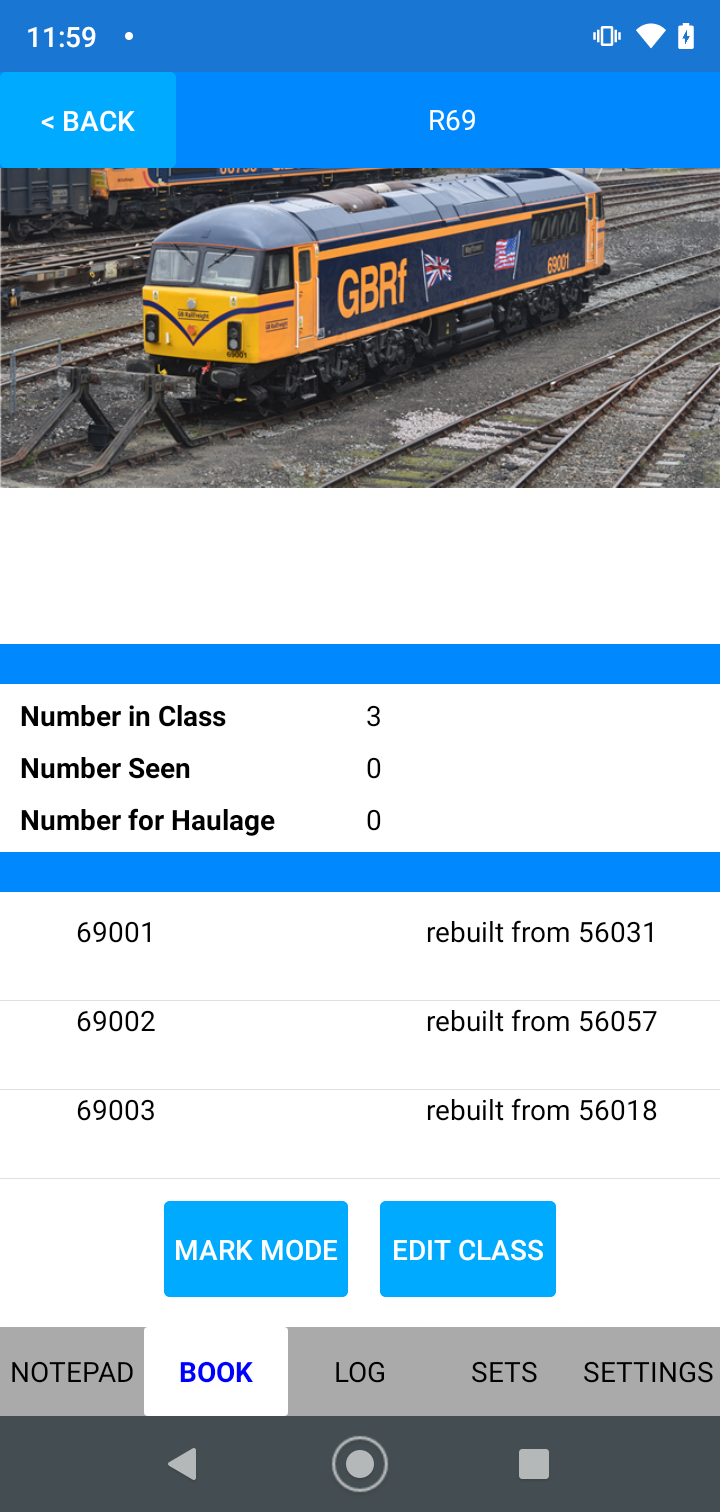
Start with "Treat Rebuilt as new" turned off: this treats 56031 and 69001 as the same loco:
- Enter "56018" - the app matches that with "56018" in the "R56" class.
- Enter "69001" - the app matches this with "56031" (which has altnumber "69001") in the R56 class
- Enter "69003" - the app matches this with "56018" (which has altnumber "69003") in the R56 class.
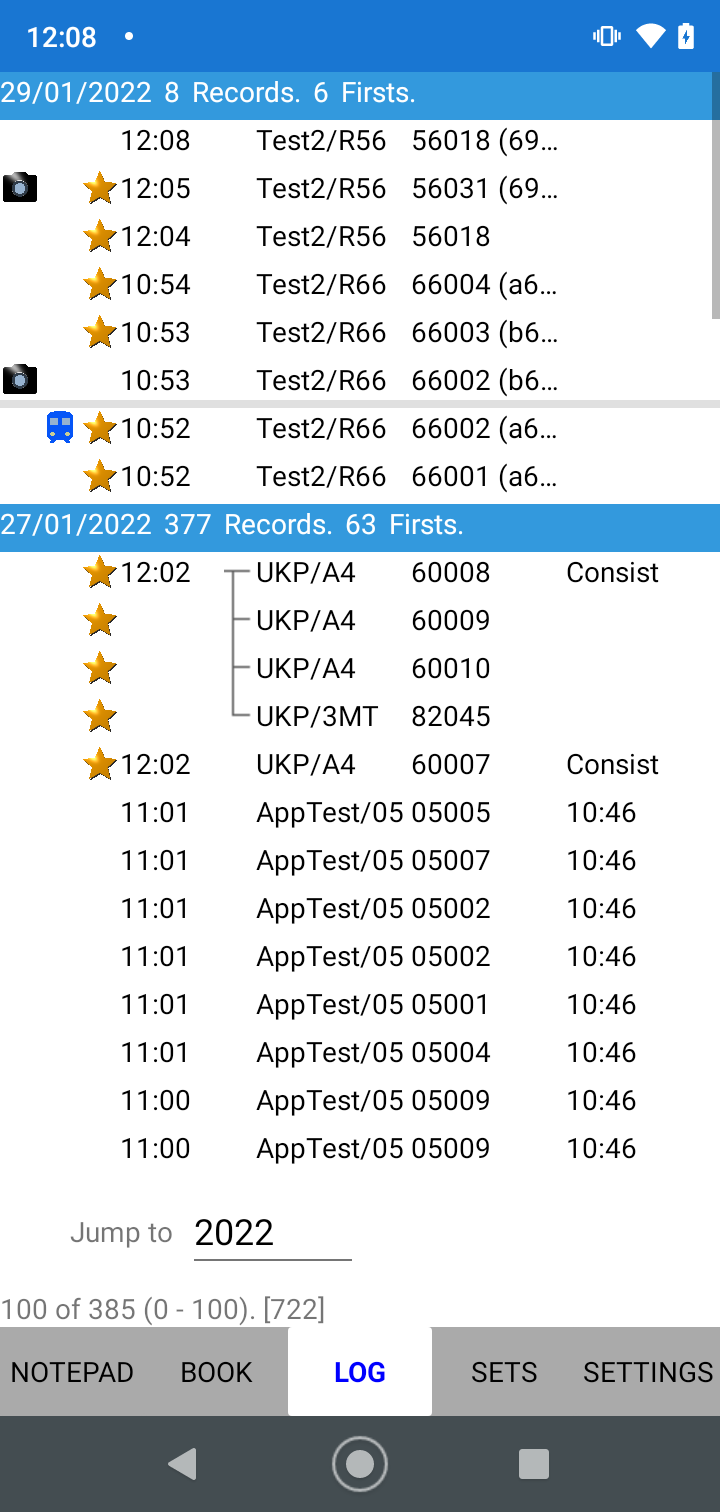
Note: the entry at 12:08 for "69003" is not marked as first, because the app is treating 69003 and 56018 as the same loco.
If we look at the book, we can see the book has been updated to show number seen in both class R56 and R69.
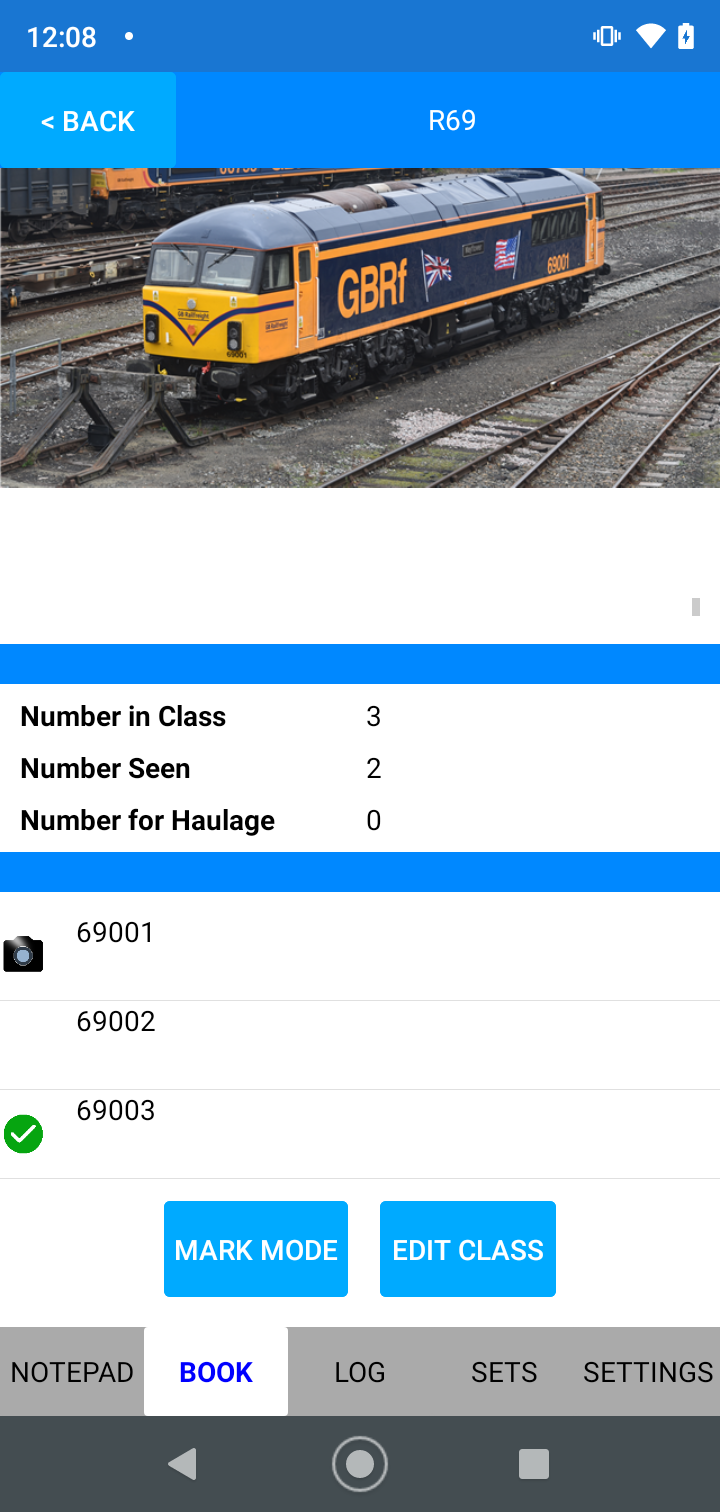
Now turn on "Treat rebuilt as new" in settings, and wait for the app to check the data and adjust the records.
View the "Sets" tab and watch as the app re-loads the "Test2" set, and wait until the popup for "Processing Test2 Complete" appears. (Note: the app doesn't actually download the whole set, just the records where there is a rebuild)
Select the "Log" tab (you may need to refresh the view):
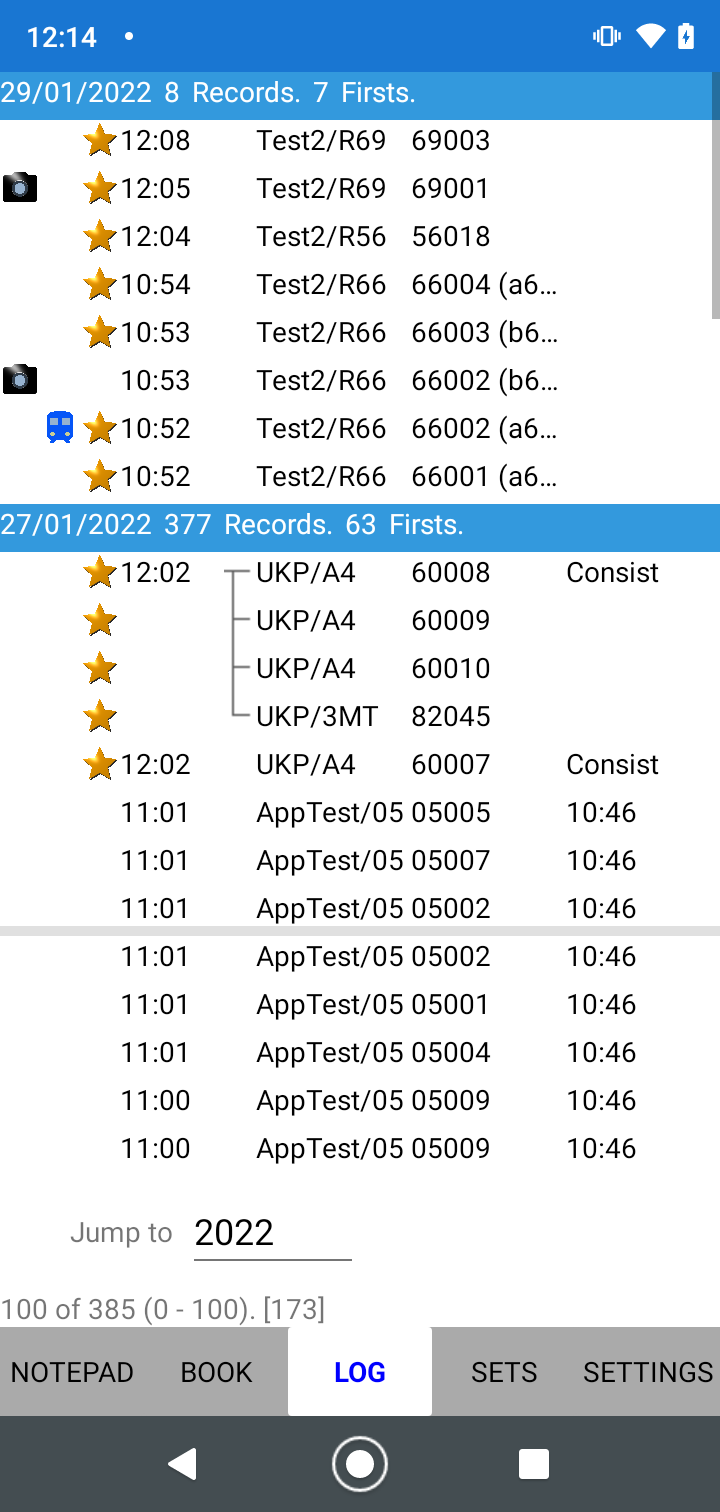
Things to note:
- The app now treats "56018" and "69003" as different locos - note that the class for the record at 1208 now says "Test2/R69"
- Because they are now different locos, the record for 69003 is marked "First"
In the book we now have different "Seen" counts for classes R56 and R69
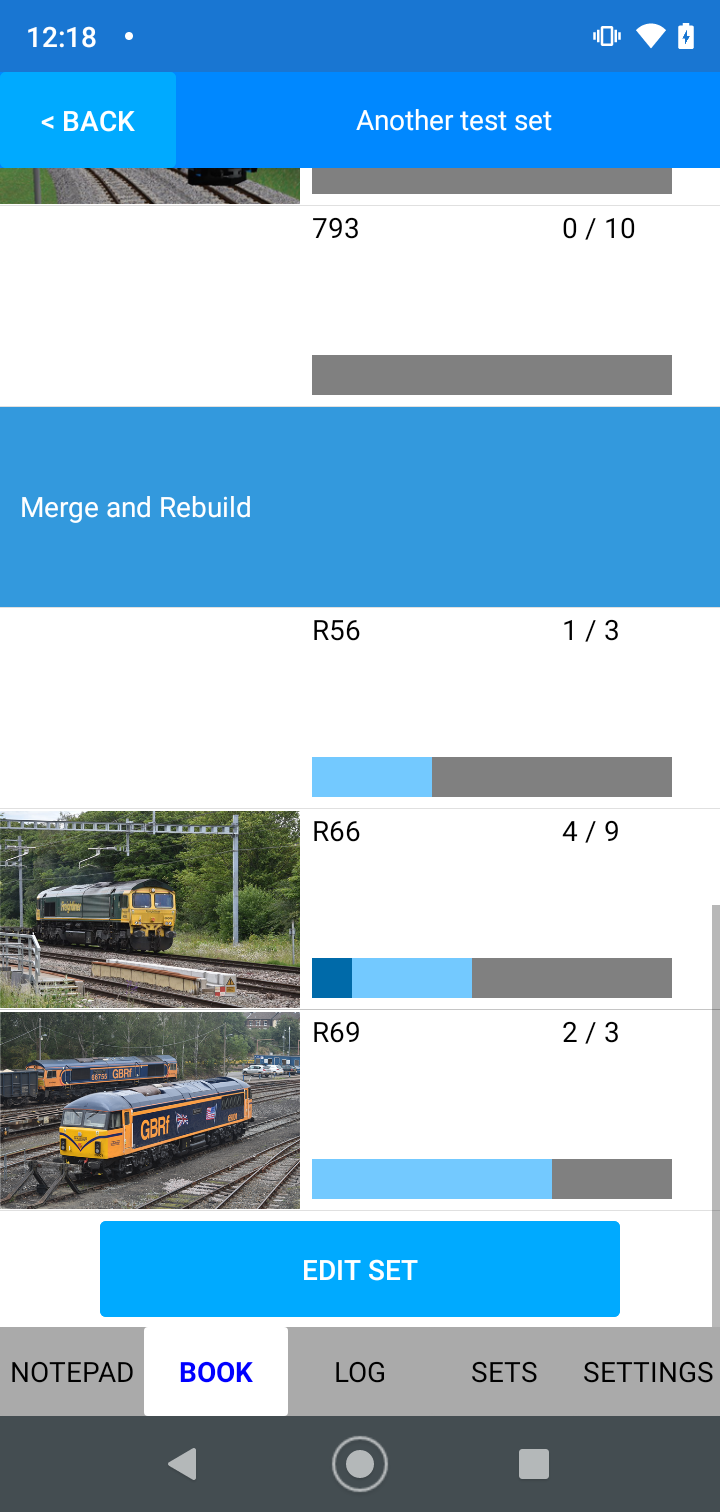
Note on Updating to version 5.2 and existing classes (eg 319/769)
When you update to version 5.2, you will have the new code, but it won't apply to existing classes (eg 319/769) immediately. This is because if we turned on the rebuild codes on these classes it will cause problems for user still using the existing app version. Once version 5.2 is published as a general release, we will wait a couple of weeks to give everyone a chance to upgrade and then we will turn on the rebuild feature for these classes.
If you have selected "Treat rebuilt locos as new" "ON" then your data set will automatically update to treat class 319 and 769 as separate classes. Any records you have for these classes will automatically be reassigned to the correct class, based on the number in the record.
About
About page
Alternate Numbers
App Files
Backup
Book
Book Search
Consist
Custom Book
Custom Set Example
Deduplication
Depot View
Disambiguation
Download Datasets
Edit Record
Entering Numbers
Entry mode
EVN and UIC Numbers
Export Locos
Formation Numbers
Getting Started with V5
Glossary
GPS location
Import and Export
Importing Historic paper records
Improved Log
Loco Records
Log
Marked Locos
Matching
Merge locos
Needed Items
NotePad
Number range
Prefixes
Preservation sites
Quick Tour
Realtime Trains
Rebuilt Locos
Recent Changes
Recording
Release Notes
Remote SQL Support
Reports
Restoring SpotLog from a device backup
Sets
Sets and Subsets
Settings
Single Loco view
SpotLog Sync Service
SpotLog v5.8
SpotLogV5
Statistics
SubClasses
Sync
Synckey
Themes
Undated Records
Updates
Upgrading from TrainSpotter
Upgrading to V5
V5 FAQs
v5.1.10
v5.1.16
v5.1.18
What's New