Remote SQL support
Remote SQL support is a feature in v5 that allows SpotLog support to connect to your app and carry out checks and maintenance on your app's db. Don't panic, this is quite safe and secure, and only happens when the end user requests it.
See example below.
Why Remote SQL support?
SpotLog app has an embedded database that holds a) your records and b) all the book details of the loco's in the app. The database is moderately complex, and while it is pretty reliable, sometimes the data gets corrupted for various reasons, including 1) bugs in the app 2) user entering invalid data 3) data editors entering invalid data.
When this happens, we need to correct the data, and previously this has been done in two ways:
- Sending SQL commands to correct the data in the data updates. This is applicable when a data error (eg case 3 above) affects lots of people
- Giving the user SQL commands to type into the app to correct the data.
We also sometimes give users SQL commands if they want to do something unusual (eg "how many times have I seen class XX at London Bridge")
The problem with the latter method is that SQL and databases are complex, and most users don't want to mess with it.
So, v5's "Remote SQL Support" feature allows SpotLog support to connect to your app, and do the SQL fixes for you remotely.
How does it work?
Firstly, it only happens if you want it to. Don't worry, SpotLog support is not spying on you and can't use SQL support to access your app without your permission. SQL support only allows support to access your SpotLog database: not anything else on your device.
So, it works like this:
- You raise a support request/issue with SpotLog support (support@spotlog.org)
- SpotLog support decides the best way to fix this is to use remote SQL support. Support will explain this to you, and what needs to be done.
- You (the app user) agree a time for the support connection to happen with SpotLog support.
- At the agreed time, you enable remote support on your app, and you give Support your app-id
- Once enabled, support can access your database using SQL, which allows support to 1) check your data to find problems 2) correct, fix or remove data errors in the database
- Support will keep you informed during the process of what is happening, and will check with you if any points of doubt come up
- Once complete, Support will let you know, and you can disable remote support in the app. Once you disable remote support, your database can no longer be connected to remotely.
Example
Here's an example of how remote support is used.
A user reports a problem: "I have got blank rows in my sets list, and sets aren't updating"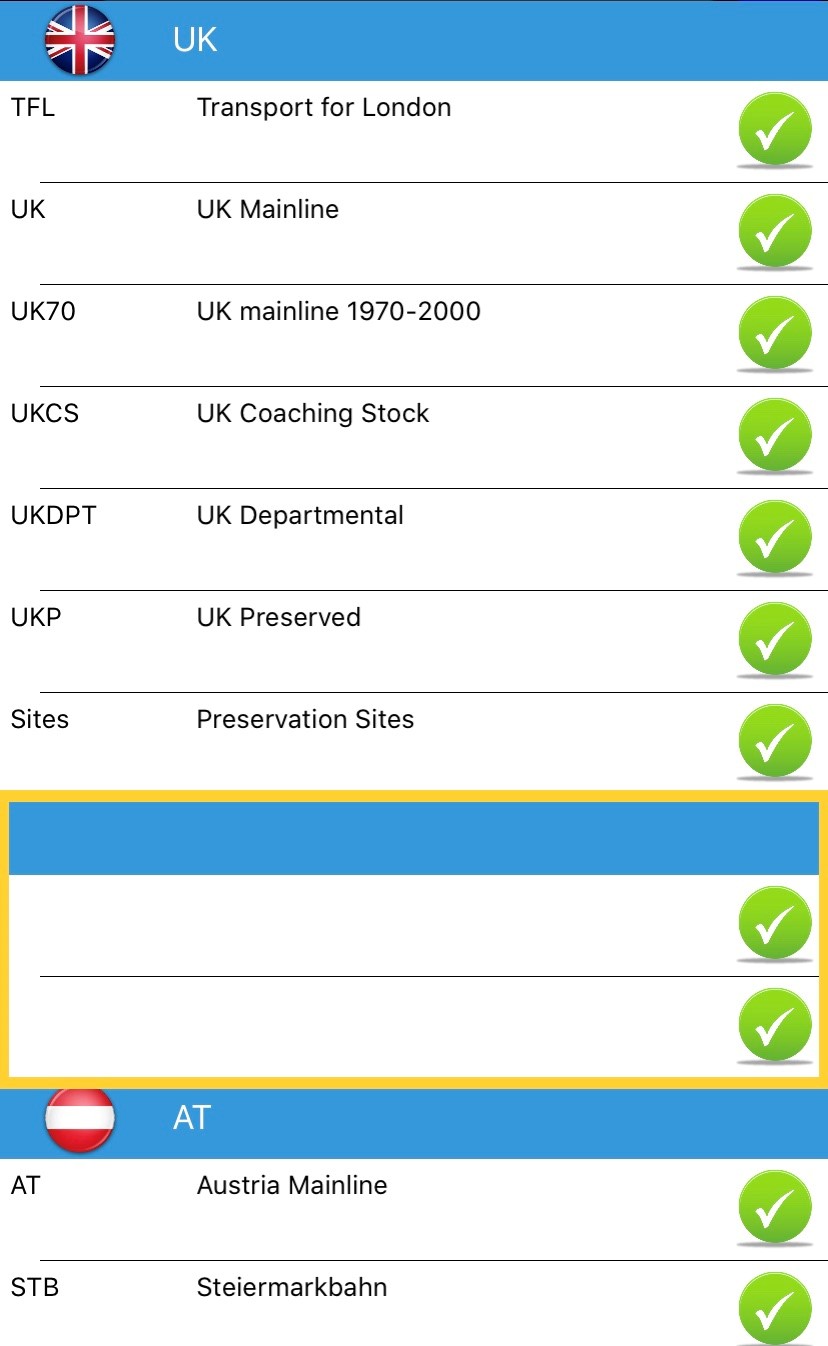
- The user and support agree to use Remote SQL Support to fix the issue (And agree a time)
- The user enables Remote Support in their app
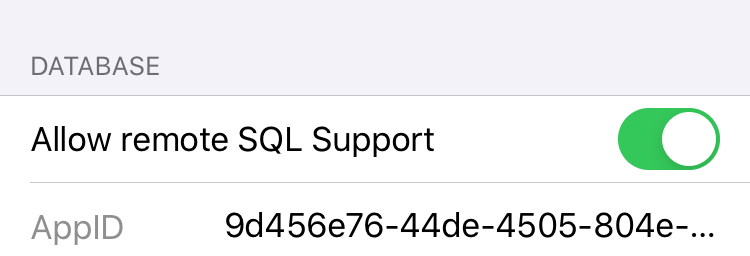
- The user give the appid to support. ("9d456e76")
- Support uses the appid to connect to the app DB and queries the database for the Sets information:
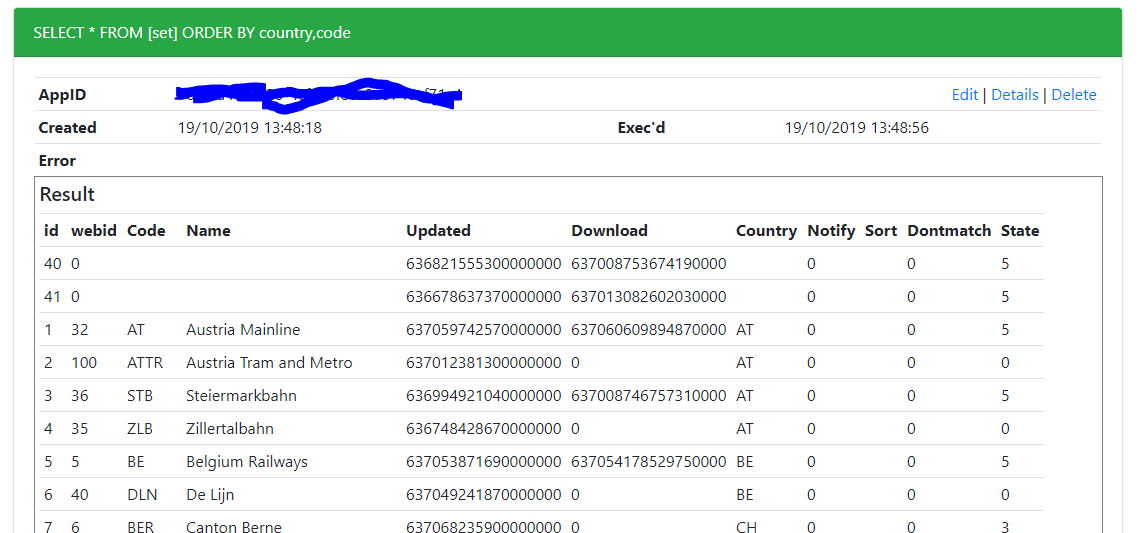
- That query shows us the problem, the top two invalid records in the table
- Support uses a SQL command to remove the invalid records:
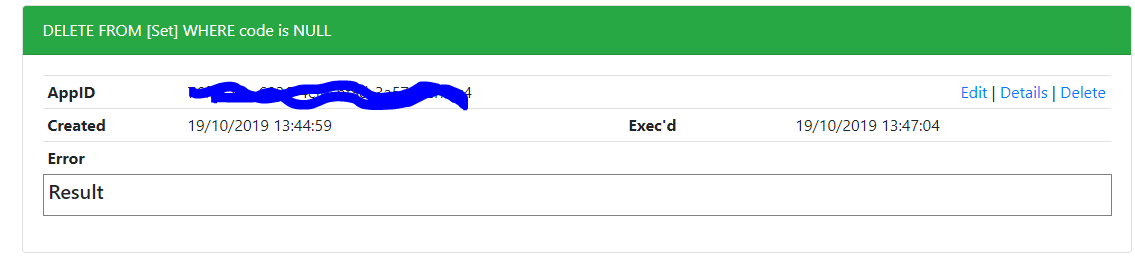
- And then queries again to check the result:
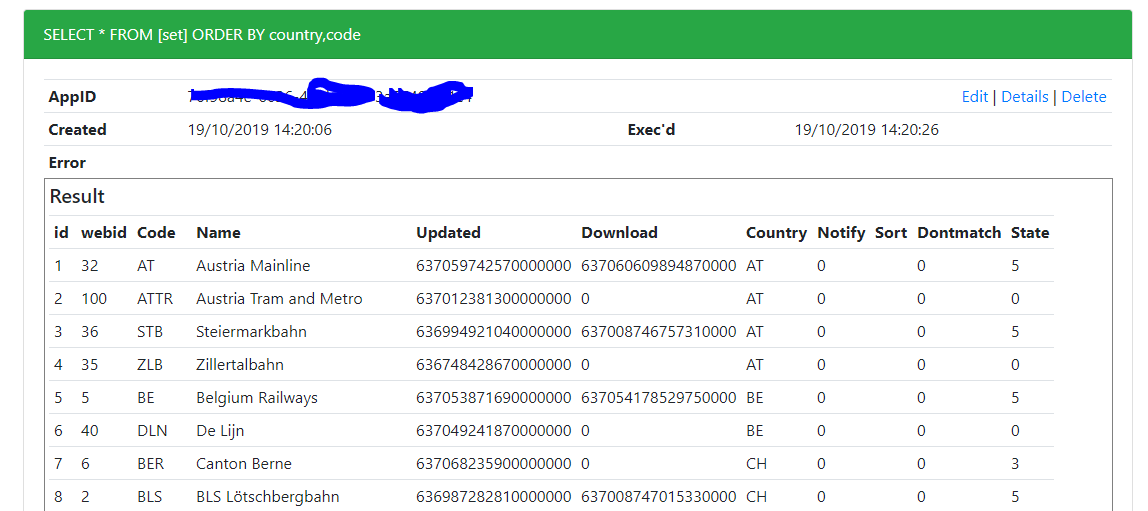
- And that's it, the job is done, sets is now working properly again.
- The user turns off remote SQL support
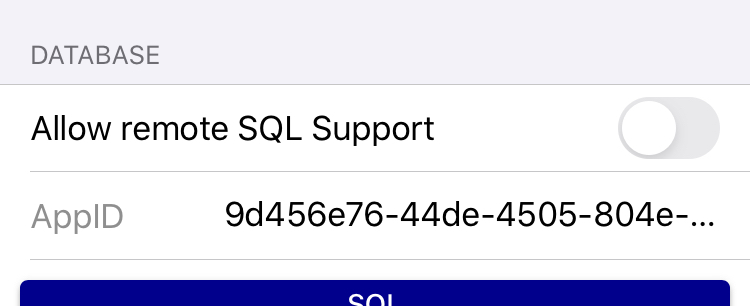
About
About page
Alternate Numbers
App Files
Backup
Book
Book Search
Consist
Custom Book
Custom Set Example
Deduplication
Depot View
Disambiguation
Download Datasets
Edit Record
Entering Numbers
Entry mode
EVN and UIC Numbers
Export Locos
Formation Numbers
Getting Started with V5
Glossary
GPS location
Import and Export
Importing Historic paper records
Improved Log
Loco Records
Log
Marked Locos
Matching
Merge locos
Needed Items
NotePad
Number range
Prefixes
Preservation sites
Quick Tour
Realtime Trains
Rebuilt Locos
Recent Changes
Recording
Release Notes
Remote SQL Support
Reports
Restoring SpotLog from a device backup
Sets
Sets and Subsets
Settings
Single Loco view
SpotLog Sync Service
SpotLog v5.8
SpotLogV5
Statistics
SubClasses
Sync
Synckey
Themes
Undated Records
Updates
Upgrading from TrainSpotter
Upgrading to V5
V5 FAQs
v5.1.10
v5.1.16
v5.1.18
What's New