SpotLog Sync Service
The SpotLog Sync Service allows you to sync data between your apps and the SpotLog server.
With the sync service, you record sightings in one app, and then sync the data to the server, you can then sync the date from the server to a second app. SpotLog sync can be used as a Backup, or to copy data between multiple devices.
For example, imagine I have SpotLog on two devices: my phone, and my iPad. When I am out spotting, the phone is easy to use, but later, I want to review my records, and the iPad (being larger) is better for reviewing the records.
During the day I enter numbers on the phone:
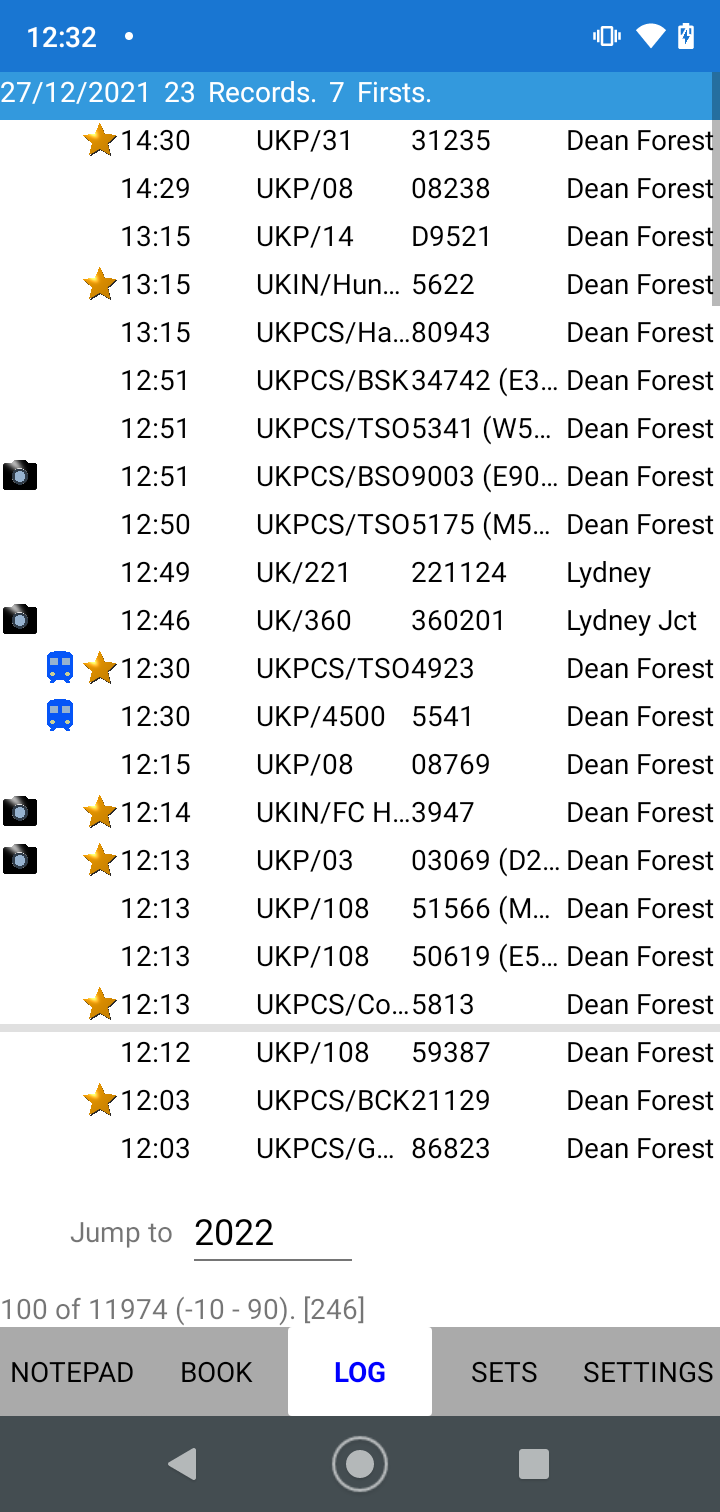
periodically, or at the end of the day, I use the "Sync" button (on the Log page) on the phone to upload the day's sightings to the SpotLog server.
Once the upload to the server is complete, I can then use "Sync" on the iPad (Log page) to pull down the new sightings to the iPad.
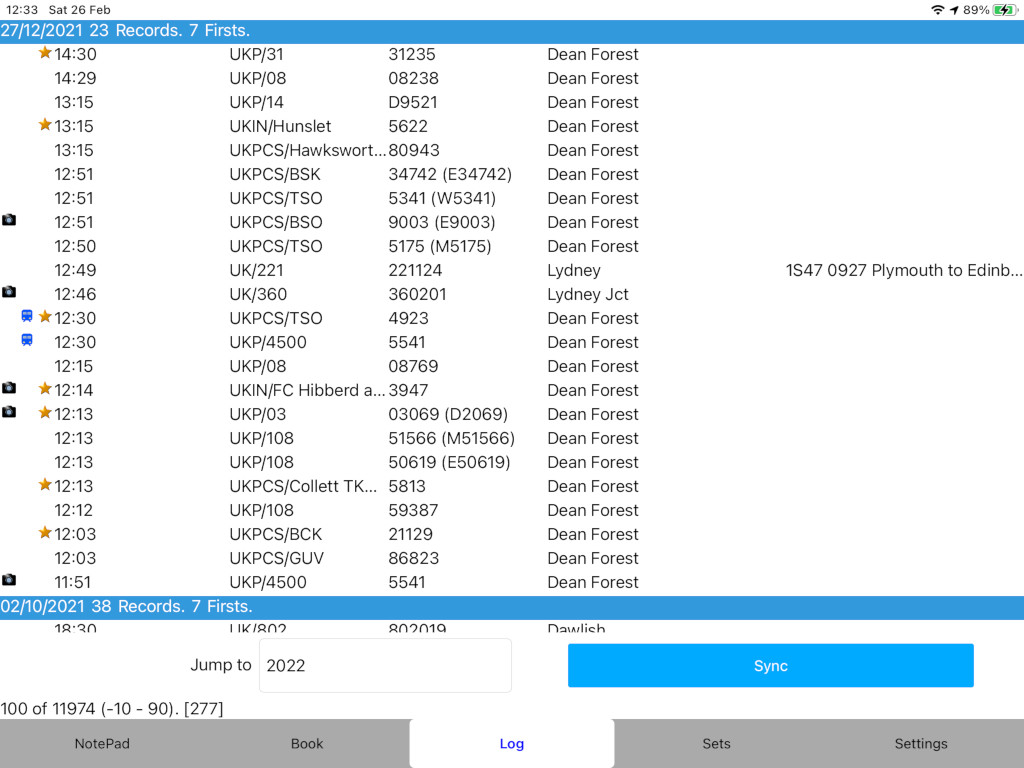
If I make any changes on the iPad, eg delete duplicates, or edit any details - I can use "Sync" on the iPad to copy those changes back to the server, and then "Sync" on the phone to pull those changes to the phone.
What Sync does
When using the sync function, the SpotLog app downloads any new data from the SpotLog server and then copies data to the SpotLog server. This means you have a copy of the data on the server and the copy can be sync'd to the app, to another copy of the app on another device, or to the SpotLog HTML apps on a PC or iPad.
The first time you sync a device, a full data transfer has to take place, and this takes some time (the size of the data transfer is the same size as the backup.xml file produced when you use the SpotLog backup function). Once setup, the sync process only transfers changes to data, and will be quick and transfer minimum data.
How to Setup Sync
To enable the sync you need a Synckey. (see below)
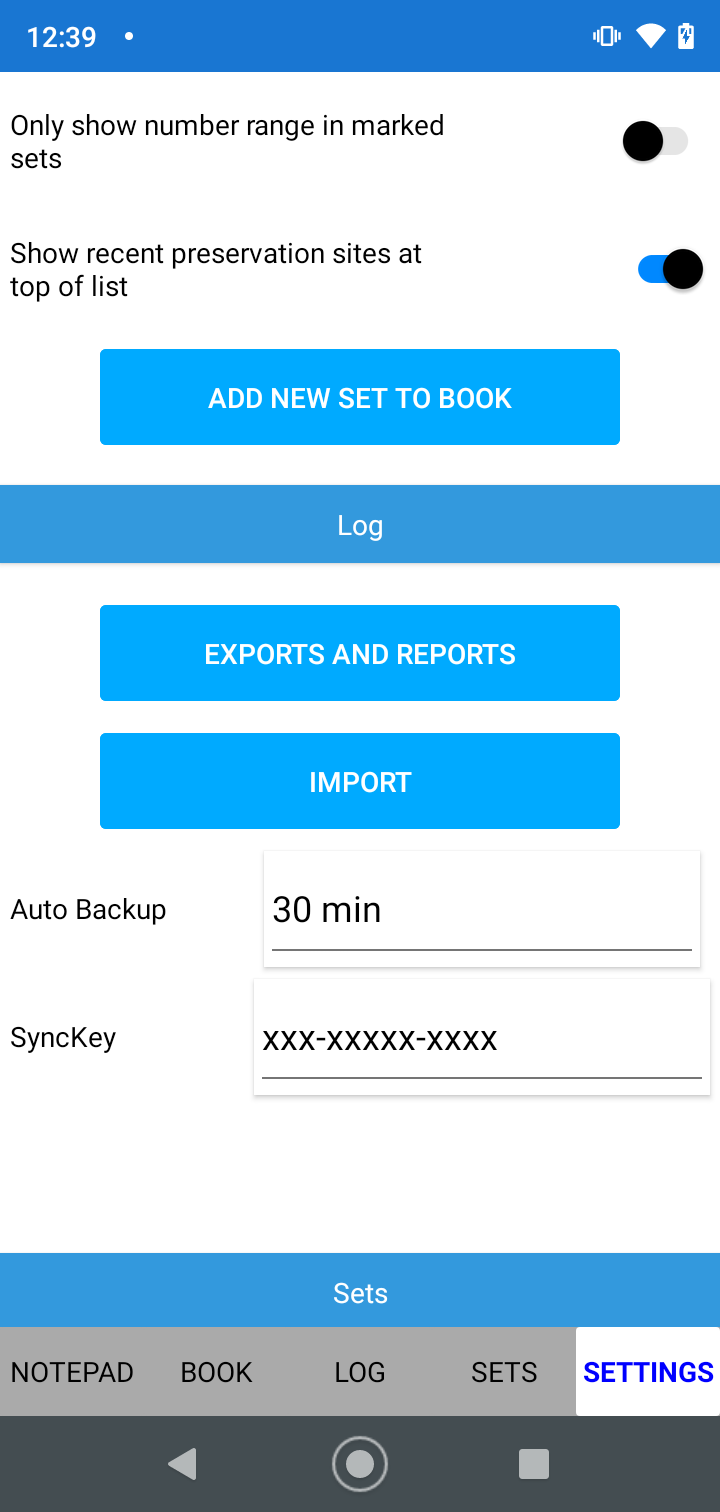
To sync data:
- Tap Sync on the "Log" tab
Note that the first sync may take a long time as the app needs to sync all your data: after the first sync, subsequent syncs should be faster as only new or changed data is synced.
Syncing a second device
- Set the SyncKey in the app on the second device as above (using the same SyncKey)
- Sync the new app using "Resync" on the Settings page. After the initial sync, you can use the Sync button on the Log page to incrementally sync the devices.
The initial sync will be significantly longer as the app downloads and incorporates all the data.
After the initial sync, to sync any changes, simple use the Sync button on the Log page and the changes will be quickly syncd to and from the server.
Once multiple apps are setup with the same SyncKey:
- Changes (eg edits), or new data (eg new records) on each app is sent to the server when you sync.
- Changes from the other app, are sync'd down to the app from the server when you sync.
Thus new sightings on one app will be replicated to the other app when you sync the apps.
What is Sync'd
Sync data includes:
- Your records as seen in the NotePad and Log
- Marked Locos
- Custom Book data
Sync data does not include
- Recording records
- Photo's you have added to your app using custom book.
How to get a SyncKey
- There is a small charge for SyncKeys. This is because of the load on the server to hold and synchronise data sets for multiple users: sooner or later I will need to pay for more server capacity, and the charge is intended to cover this additional cost.
- SyncKeys will be free for those who contribute to the SpotLog data sets and the beta testing process. (please contact mark@spotlog.org )
- Please read the section below on sync data security and privacy - you need to confirm you have read and understood these conditions.
- You can get a synckey here.
The sync process
The sync process is as follows
- The app contacts the server with its synckey
- The server verifies the key and confirms to the app if the key is recognised and the server is willing to accept the sync
- Assuming the server accepts the key:
- The app requests any data changes since the last sync from the server
- The server downloads the requested changes to the app
- The app incorporates the changes into the data held.
- The app uploads any data changes since the last sync to the server.
- The server incorporates the uploaded changes with the data it holds
Data security and privacy
Data sync'd between the app and the server is not encrypted or secured on the server. Data transfer to and from the server is secured by https.
While your data is not published, it would not be hard for someone who could guess (or otherwise discover) your SyncKey to access your data on the server. Because the data is not encrypted, an interceptor, eg someone eavesdropping on public wi-fi, can access your synckey and therefore you spotlog data.
Since the data is simply historical records of trains seen, it is not particularly sensitive, although please note it does include data of when and where you have been spotting, it may also include in your location data personal locations (eg "My Home"). Anything you write in the notes fields will also be included in the sync'd data.
Therefore, if you are concerned about the privacy of your data, particularly times, places and notes, you should not use the sync service.
About
About page
Alternate Numbers
App Files
Backup
Book
Book Search
Consist
Custom Book
Custom Set Example
Deduplication
Depot View
Disambiguation
Download Datasets
Edit Record
Entering Numbers
Entry mode
EVN and UIC Numbers
Export Locos
Formation Numbers
Getting Started with V5
Glossary
GPS location
Import and Export
Importing Historic paper records
Improved Log
Loco Records
Log
Marked Locos
Matching
Merge locos
Needed Items
NotePad
Number range
Prefixes
Preservation sites
Quick Tour
Realtime Trains
Rebuilt Locos
Recent Changes
Recording
Release Notes
Remote SQL Support
Reports
Restoring SpotLog from a device backup
Sets
Sets and Subsets
Settings
Single Loco view
SpotLog Sync Service
SpotLog v5.8
SpotLogV5
Statistics
SubClasses
Sync
Synckey
Themes
Undated Records
Updates
Upgrading from TrainSpotter
Upgrading to V5
V5 FAQs
v5.1.10
v5.1.16
v5.1.18
What's New