Matching
Matching is the process where SpotLog matches a number entered in the NotePad to the appropriate entry in the Book.
Overview
When you enter a number, SpotLog tries to match the number (or "process" the number) to a loco record in the book. (Loco Records)
- By default, matching happens immediately: if you have turned off "Auto-Process Entries" in Settings matching does not happen automatically, but only when you tap the "Proc" button on the keypad.
- SpotLog looks for matches in the datasets where matching is turned on. See Book, for each set there is a switch to turn matching on or off for that set:
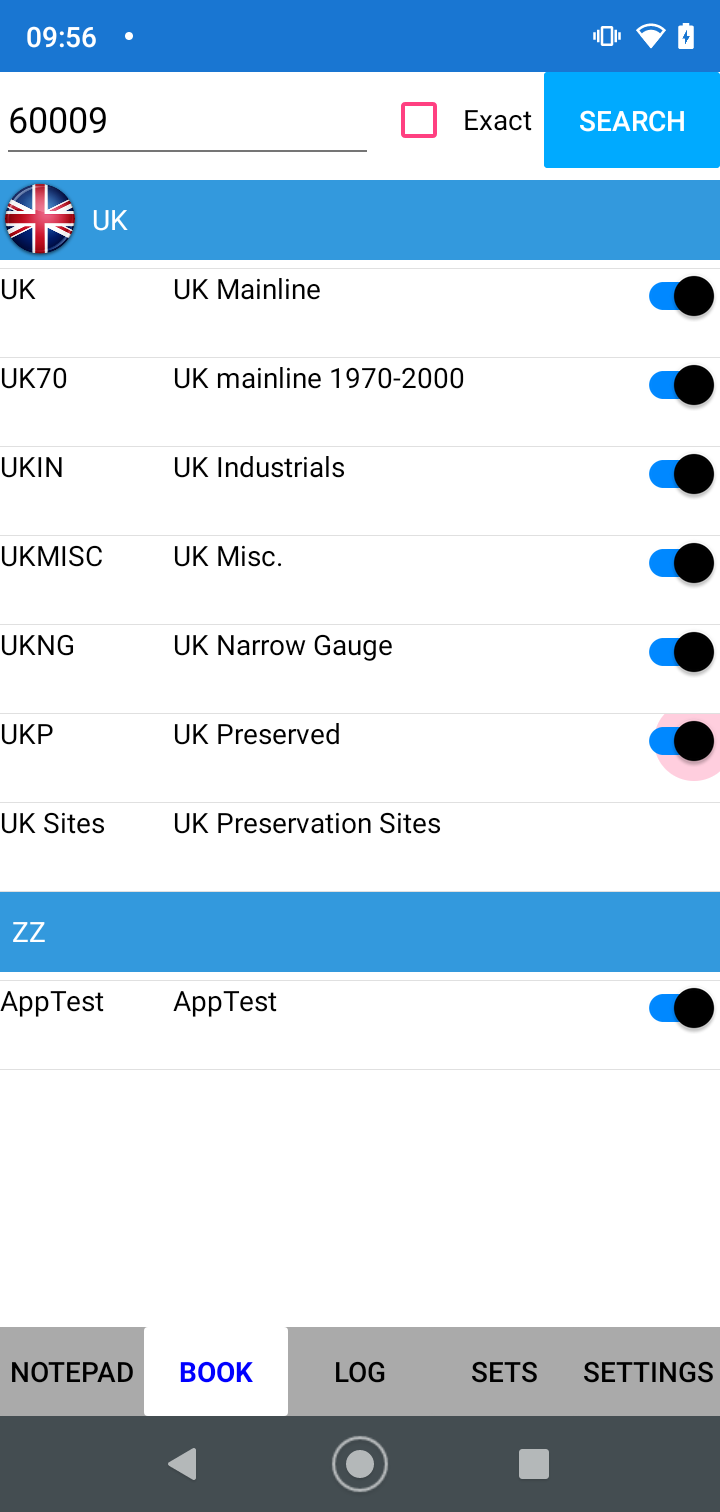
- If SpotLog finds only one possible match in the sets with matching turned on - then the record is linked to the relevant loco record, and the record is moved from the Notepad to the Log
- If SpotLog finds no possible matches in the sets with matching turned on - the record is not matched and will stay in the notepad.
- If Spotlog finds two or more possible matches in the sets with matching turned on - the record is "ambiguous" and will be left in the notepad, but highlighted. You can open the Edit Record page to see the possible matches and select the correct match. See Disambiguation.
Generally, you should only have matching turned on for sets that you are likely to use.
So if I am visiting a preserved railway, I will turn off every set except UKP, UKIN and UKMISC since these are the sets for the locos I am likely to see. This will make the processing quicker and more reliable. If there happens to be a visiting modern loco on the preserved railway, I can do one of two things: a) Turn on matching for UK, enter the number and when it has processed, turn off UK matching again -or- b) Enter the number with the "Hold" button, then open the record and select the correct match on the Edit Record screen (see also Disambiguation)
If I'm next on a trip by train into London, I would turn off UKP and turn on UK, UKCS and TFL.
If I am visiting Switzerland I would turn off all the UK sets and turn on the relevant Swiss sets for the part of Switzerland I was visiting.
Note that if a record is marked as "hold" it will not be processed.
The Matching Process
SpotLog matches numbers as follows:
- Find all loco's in the database where:
- entry matches the loco number
- entry matches one of the names listed for the loco
- entry matches one of the Alternate Numbers for the loco
- entry matches one of the cars in the Formation Numbers (of a unit)
For locos with a UIC check digit (see EVN and UIC Numbers) the match may include spaces or not, and may include the check digit or not.
For locos in the FR set, matching may include the sector prefix for the loco.
- Next the list of loco's that match is filtered to remove loco's where the dataset is not set for matching, leaving only the loco's that are in the matching enabled books.
- If we are left with one and only one loco record - this is a successful match - so the app updates data as follows:
- The record is linked to the loco record, and moved from the NotePad to the log
- The Loco record is marked as "Seen" in the book
- If the record is photo or haul, the loco record is marked accordingly
- the app checks to see if this is the first record of the loco
- If the record is a first, then the record is tagged with the "first" tag - shows with a star in the Log, a popup message is displayed
- If the record is not a first, a popup is displayed with the last sighting date and location.
Correcting an incorrect match
Sometimes a record is incorrectly matched in the log. For example the number "60009" could be an A4 steam loco, or a modern class 60 diesel loco (see Disambiguation). Suppose I have matching turned on for set UK but not UKP: if I see the steam engine and enter "60009" SpotLog will match this with the class 60 diesel (because UKP matching is turned off). This will mean I will end up with a record for the class 60 in my log when it should be the A4:
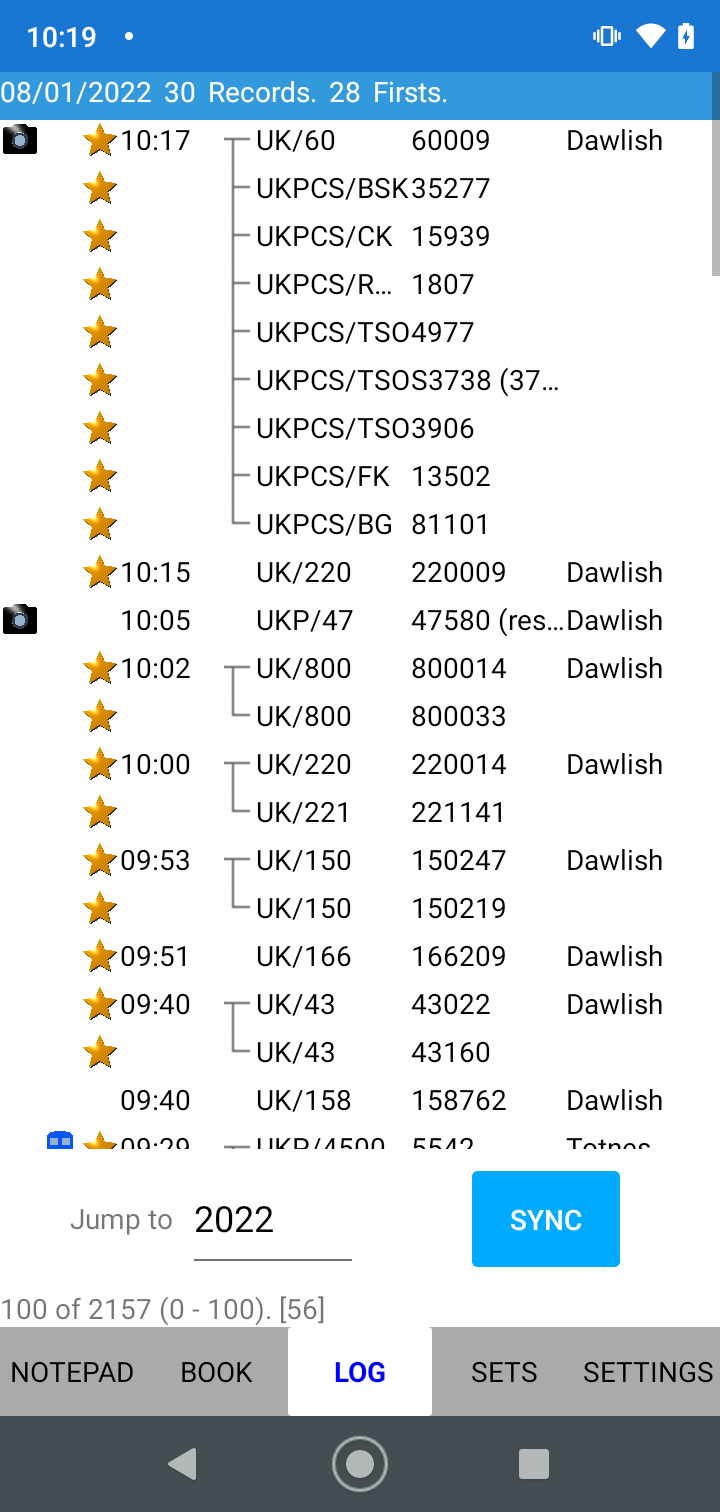
I can correct this as follows:
- Tap the entry for "60009" in the log to open the Edit Record screen
- Tap "To Notepad" button to move the record back to the notepad (NB, when you do this, all the coaches in the Consist will disappear from the log - don't worry, they will come back)
- Go to the NotePad tab - the record for "60009" is held in the NotePad: tap the record in the NotePad to open the Edit Record screen
- When it opens, the Edit Record screen only shows the Class 60 match (because UKP is turned off for matching): tap "Show More" and SpotLog will show all the book entries that match "60009"
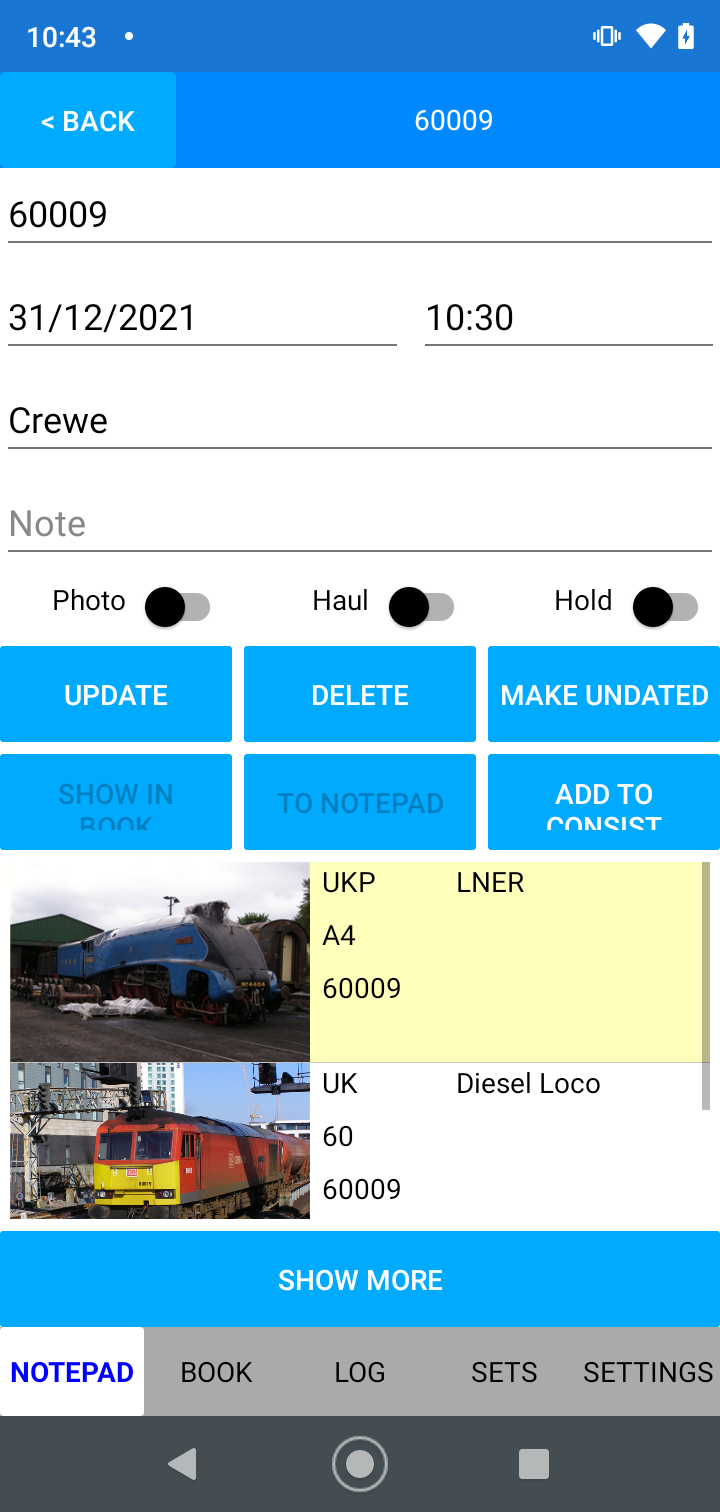
- Turn off the "Hold" toggle (otherwise the record will stay in the NotePad)
- Tap the row for the A4 (as above)
- Tap "Update"
When we tap update, SpotLog re-processes the record using the A4 instead of the class 60:
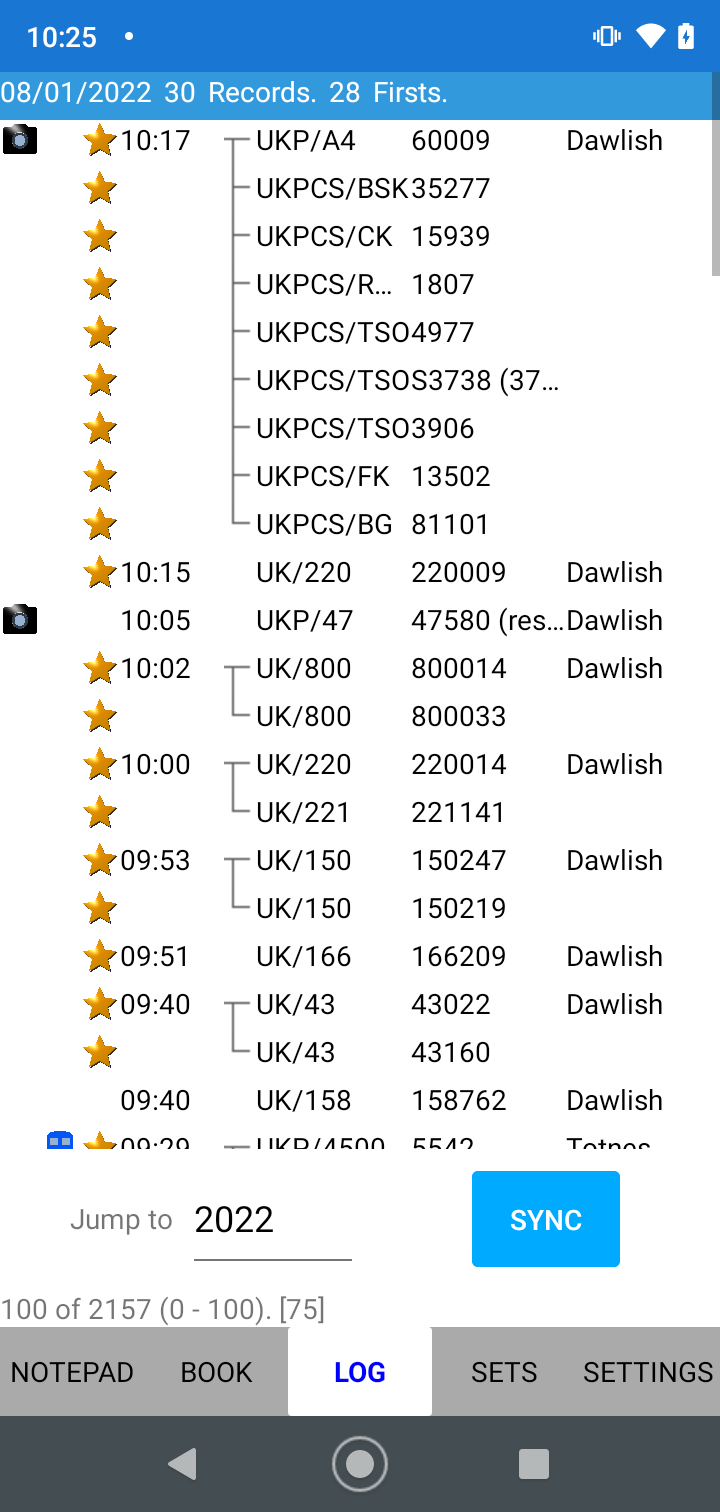
and the coaches in the consist have come back.
Note, then when you do this, SpotLog will correctly mark the A4 as "seen" in the book, and if there are no other records of the class 60, will remove the "Seen" mark from the class 60 loco record.
About
About page
Alternate Numbers
App Files
Backup
Book
Book Search
Consist
Custom Book
Custom Set Example
Deduplication
Depot View
Disambiguation
Download Datasets
Edit Record
Entering Numbers
Entry mode
EVN and UIC Numbers
Export Locos
Formation Numbers
Getting Started with V5
Glossary
GPS location
Import and Export
Importing Historic paper records
Improved Log
Loco Records
Log
Marked Locos
Matching
Merge locos
Needed Items
NotePad
Number range
Prefixes
Preservation sites
Quick Tour
Realtime Trains
Rebuilt Locos
Recent Changes
Recording
Release Notes
Remote SQL Support
Reports
Restoring SpotLog from a device backup
Sets
Sets and Subsets
Settings
Single Loco view
SpotLog Sync Service
SpotLog v5.8
SpotLogV5
Statistics
SubClasses
Sync
Synckey
Themes
Undated Records
Updates
Upgrading from TrainSpotter
Upgrading to V5
V5 FAQs
v5.1.10
v5.1.16
v5.1.18
What's New