Edit Record
The "Edit Record" view allows you to edit the details of a record in the app. You can access the Edit Record page in several ways:
- By tapping a record in the NotePad list
- By tapping a record in the Log
- By tapping a record in the Book loco view.
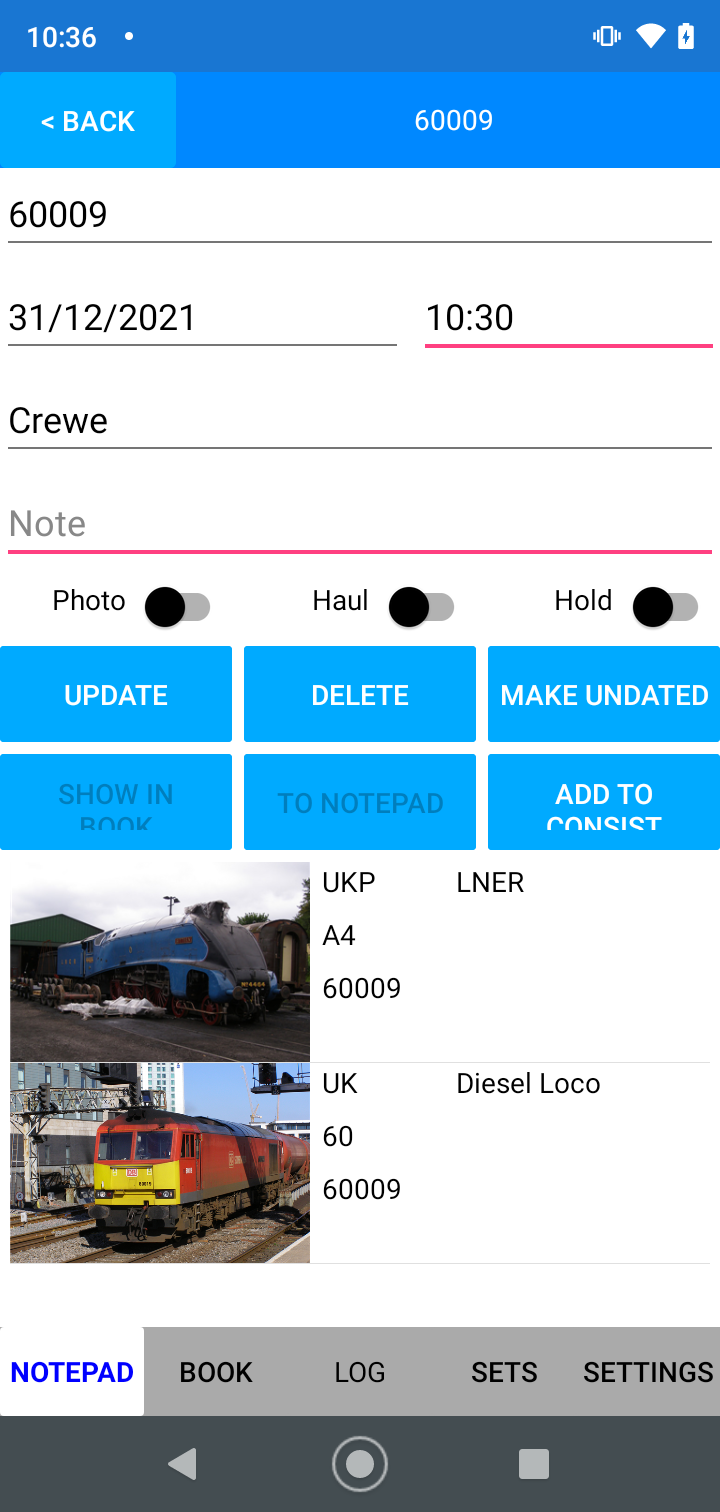
The Edit record page shows:
- The number entered
- The date and time of the record
- The location recorded with the record
- Any note recorded with the record
- Toggles (on/off) for "Photo" or "Haul"
- Toggle for "Hold" - only if the record is opened from the NotePad.
You can edit any of the above fields as required.
Below the editable fields are up to six buttons:
- Update: updates the record with the values selected/edited and closes the Edit Record form
- Delete: deletes the record (note there is no confirmation on this button) and closes the Edit Record form
- Make undated: changes the record to an Undated Records and closes the Edit Record form
- Show in Book: opens the Book page for the selected loco/unit
- To Notepad: moves the record from the log to the NotePad and closes the Edit Record form. This is useful if the record has been matched to the wrong loco, you can move the record back to the notepad which will break the link to the loco in the book and let you use Disambiguation to select the correct match.
- Add to Consist: adds the record to a Consist
- Remove from Consist: removes the record from a Consist
You can also use the Back button to exit the form without making any changes.
Under the buttons is a list of possible matches for the record. If you open the Edit Record form from the Book or the Log, this will only show the one (matched) item. If you open a record from the NotePad and there are multiple matches, the list will show the possible matches, see Disambiguation.
Editing record details
If you edit the record details, this may change other data within your log etc.
- If you edit a record from the log and change the loco number, when you click update, SpotLog will adjust other records as required, this may include
- Updating "Seen" / "Photo" etc flags on the previous match and new match
- Changing the "First" status of records for previous match and new match
- Changing "Number seen" etc for any effected classes
- If you edit the date/time and update the record, SpotLog will check the "First" flag on records and will move the "First" marker to a different record if appropriate.
About
About page
Alternate Numbers
App Files
Backup
Book
Book Search
Consist
Custom Book
Custom Set Example
Deduplication
Depot View
Disambiguation
Download Datasets
Edit Record
Entering Numbers
Entry mode
EVN and UIC Numbers
Export Locos
Formation Numbers
Getting Started with V5
Glossary
GPS location
Import and Export
Importing Historic paper records
Improved Log
Loco Records
Log
Marked Locos
Matching
Merge locos
Needed Items
NotePad
Number range
Prefixes
Preservation sites
Quick Tour
Realtime Trains
Rebuilt Locos
Recent Changes
Recording
Release Notes
Remote SQL Support
Reports
Restoring SpotLog from a device backup
Sets
Sets and Subsets
Settings
Single Loco view
SpotLog Sync Service
SpotLog v5.8
SpotLogV5
Statistics
SubClasses
Sync
Synckey
Themes
Undated Records
Updates
Upgrading from TrainSpotter
Upgrading to V5
V5 FAQs
v5.1.10
v5.1.16
v5.1.18
What's New