Upgrading to V5
Before installing the new version of SpotLog, you are advised to take a backup copy of your database using the SpotLog Sync or Export tools, and save this backup file somewhere safe. Version 5 makes significant changes to your database, and will make a backup copy of the database: but you are advised to take a manual copy for safety.
Backing up your previous database
Android
- Open your previous app
- Open the settings page (menu, top right: settings)
- Scroll down to "Backup and Sync" and tap "Select Backup folder"
- choose the backup folder location
- note the backup folder location
- Tap the menu icon (top right), select "Data ..." from the menu
- Tap "Backup Records" from the new sub-menu
- If you get a prompt for "Allow SpotLog to access photos, media and files on your device?" tap "Allow"
- When the backup completes, use a file manager app to open the backup folder location chosen above (or connect the device to a PC and use the PC to open the chosen backup location)
- Locate the backup files (there will be two, one called "Backup.xml" and one named according to the date (.xml). The two files are the same.
- Copy the files to a safe location - a location not on the device is recommended - copy the files to a connected PC, or email the files to a safe mailbox.
IF you have the SpotLog sync service:
- Resync your data:
- Tap the menu icon
- Select "Data" and then "Resync (All)" from the submenu
- Wait for the sync to complete.
iOS
- Open the previous version of the app.
- On the settings tab: tap "Backup Records"
IF you have the SpotLog sync service:
- Tap "Resync" on the settings tab, and wait for the sync to complete.
Install SpotLog
- Install SpotLog v5 from the App Store/Play Store.
- Start SpotLog
- SpotLog will start the database upgrade process:
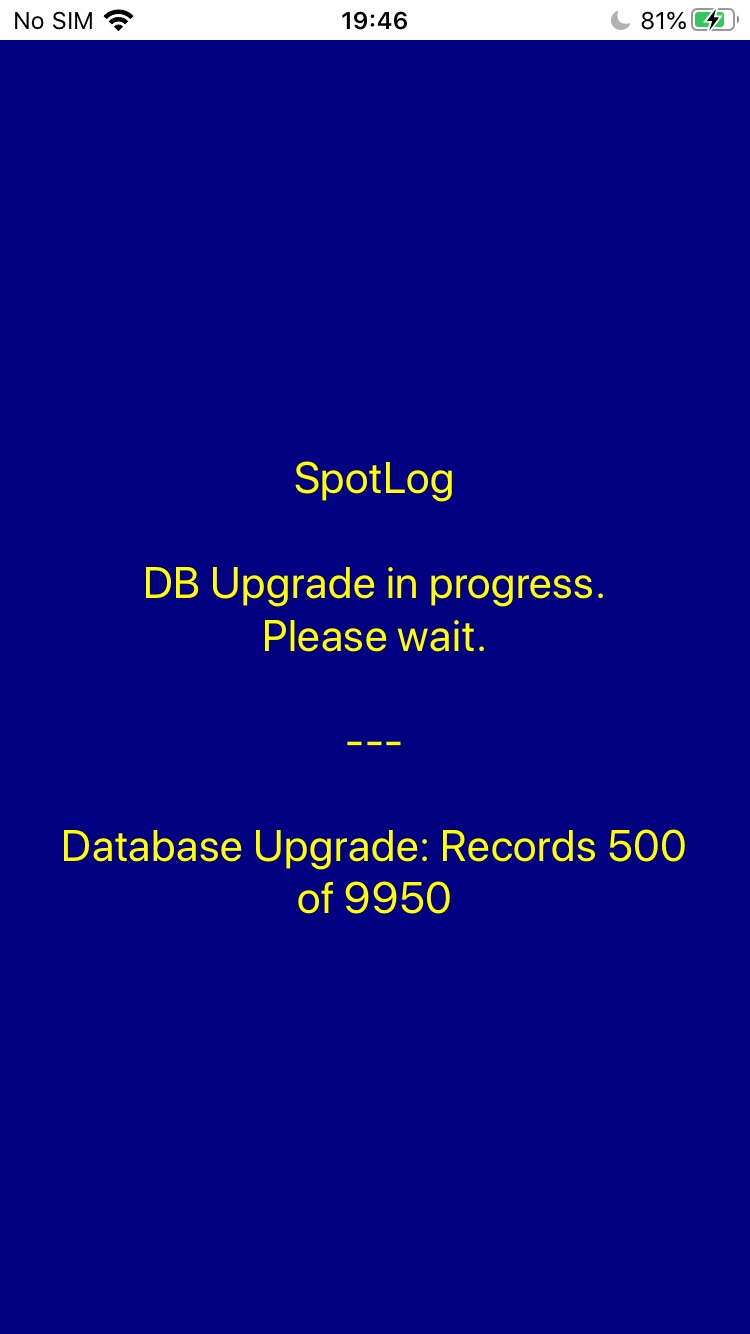
- As the upgrade processes, the screen updates with progress. If you have a lot of records, it will take some time for the update to finish. Please wait for the upgrade to complete. Please leave the app running while the upgrade completes.
- Once the upgrade of records is complete, SpotLog will load/reload the data sets you have selected, progress can be seen on the Sets page:
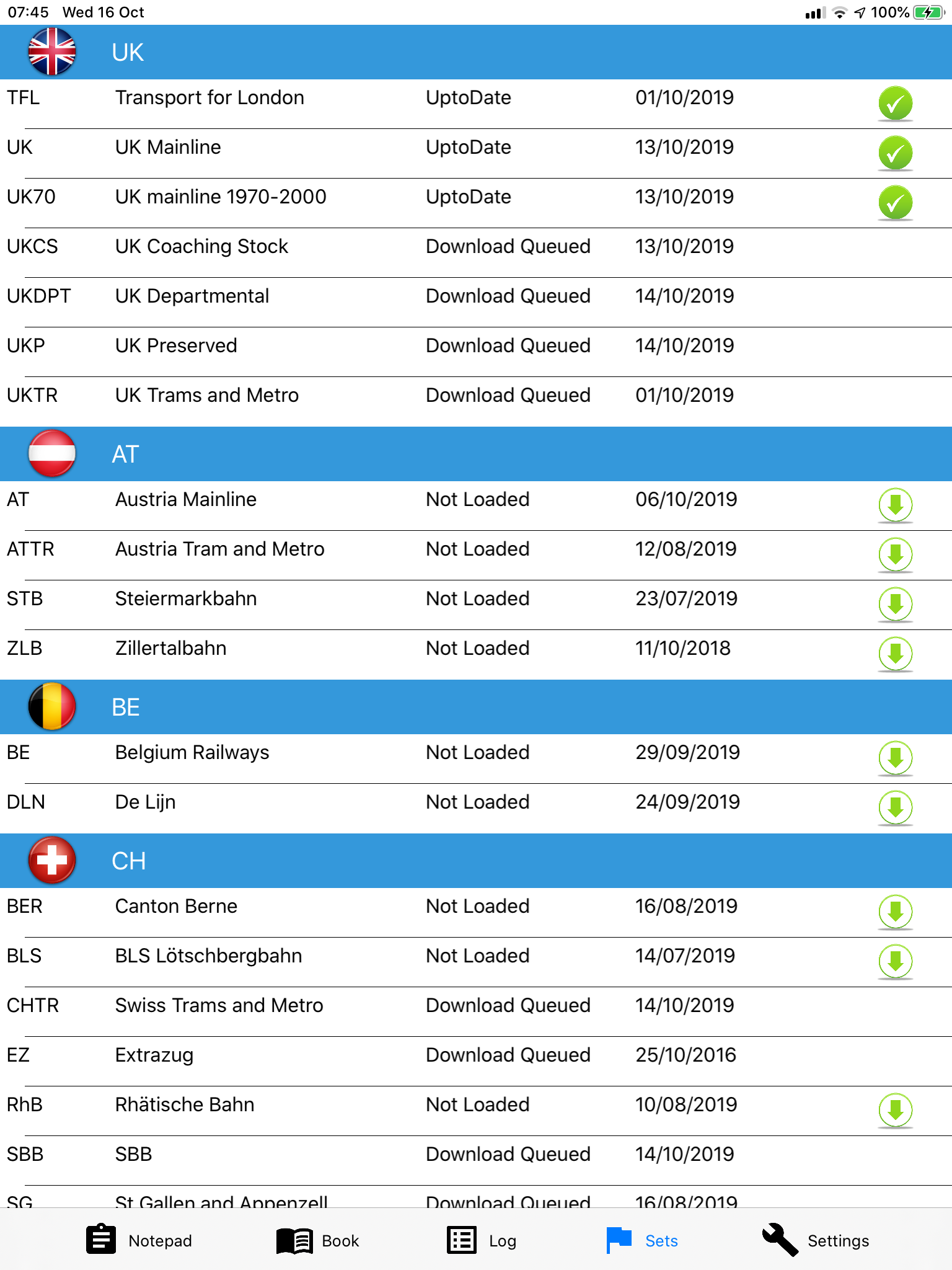
- Once the record update and sets download is complete, the new version of SpotLog is ready to use.
- You will also find a log of the db upgrade in settings/about. This log includes any error messages produced during the upgrade.
The Database Upgrade and Backup
SpotLog V5 uses a new database structure: when you upgrade to SpotLog v5, the app needs to convert your data to the new database format. This process happens automatically when SpotLog starts (see above).
After the upgrade is complete, you will have several files on the device:
- on iOS these files can be seen in iTunes or in the Files app.
- on Android use your preferred File Manager app to navigate to the SpotLog App Files
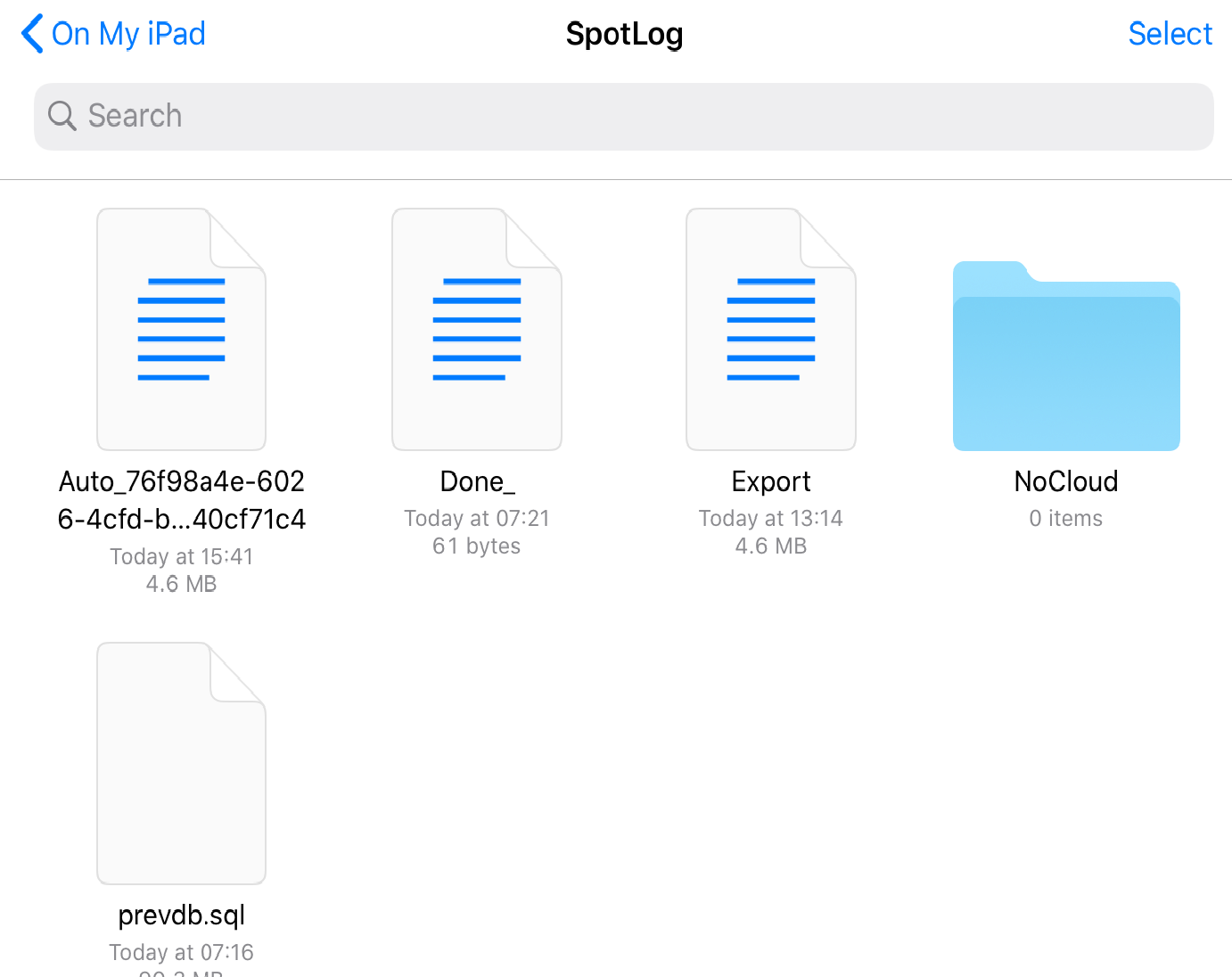
- Auto backup files. The file named "Auto_<app id number>" is the auto-backup file. SpotLog v5 creates and updates this file at regular intervals and in the event of an app crash or restore, will restore the data from this file.
- Previous DB. The file "prevdb.sqlite" is a copy of your database before the upgrade to v5. This may be a large file: once you are happy that all data has been upgraded properly you can remove this file from your device. Once you are happy that SpotLog has correctly updated all your data, you are recommended to remove the prevdb.sqlite file from your device and store is safely somewhere else (eg PC, Cloud backup etc).
Until you remove the file, there is a button in "Settings" to re-run the db upgrade should this be necessary.
About
About page
Alternate Numbers
App Files
Backup
Book
Book Search
Consist
Custom Book
Custom Set Example
Deduplication
Depot View
Disambiguation
Download Datasets
Edit Record
Entering Numbers
Entry mode
EVN and UIC Numbers
Export Locos
Formation Numbers
Getting Started with V5
Glossary
GPS location
Import and Export
Importing Historic paper records
Improved Log
Loco Records
Log
Marked Locos
Matching
Merge locos
Needed Items
NotePad
Number range
Prefixes
Preservation sites
Quick Tour
Realtime Trains
Rebuilt Locos
Recent Changes
Recording
Release Notes
Remote SQL Support
Reports
Restoring SpotLog from a device backup
Sets
Sets and Subsets
Settings
Single Loco view
SpotLog Sync Service
SpotLog v5.8
SpotLogV5
Statistics
SubClasses
Sync
Synckey
Themes
Undated Records
Updates
Upgrading from TrainSpotter
Upgrading to V5
V5 FAQs
v5.1.10
v5.1.16
v5.1.18
What's New