FAQs for SpotLog v5
How can I import my old paper records
see Importing Historic paper records
Database Update failed or incomplete
In a few cases, we are seeing that the database update from v4 to v5 has failed or is incomplete, if this happens to you:
- Do not uninstall the app: if you uninstall, you will lose your records and nothing can be done.
- Email support@spotlog.org for assistance in recovering the data
- On the device, navigate to the SpotLog folder:
- iOS: use the Files app, or connect the device to a computer and use iTunes
- Android: use a file manager app, or connect the device to a computer and browse from the computer. The location of the SpotLog files is shown at the top of the Settings tab in the app.
- Locate the file "prevdb.sqlite" and copy it to a safe place (eg on a computer). Be sure to copy it not move it.
Corrupt display / Funny colours
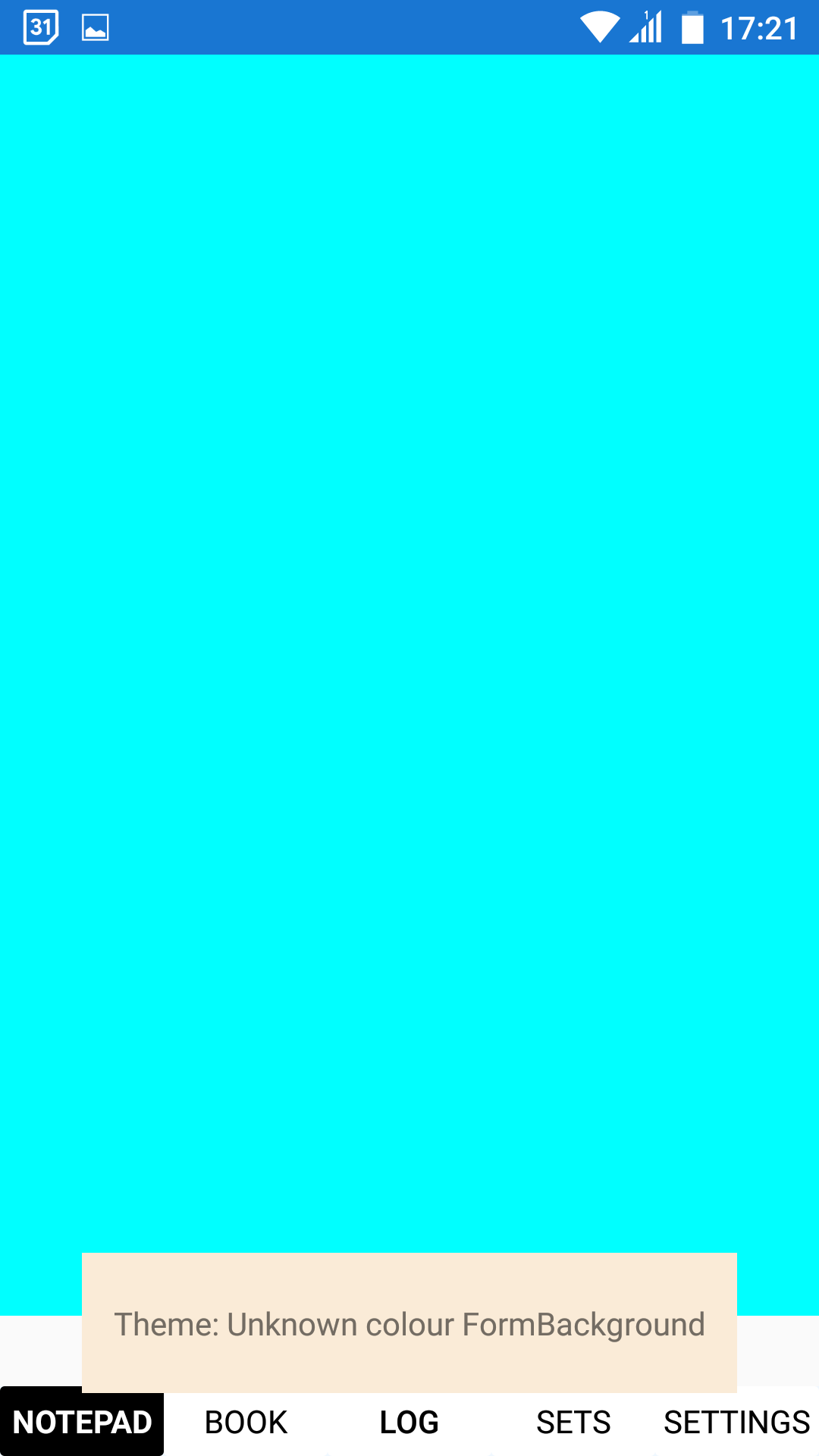
App colours are all lost, typically cyan, none of the app fields can be read.
This is caused by a corrupt Themes file.
To fix:
- Select the Settings tab
- Scroll all the way down to the bottom.
- At the bottom of the page is the theme selector, you won't be able to read it
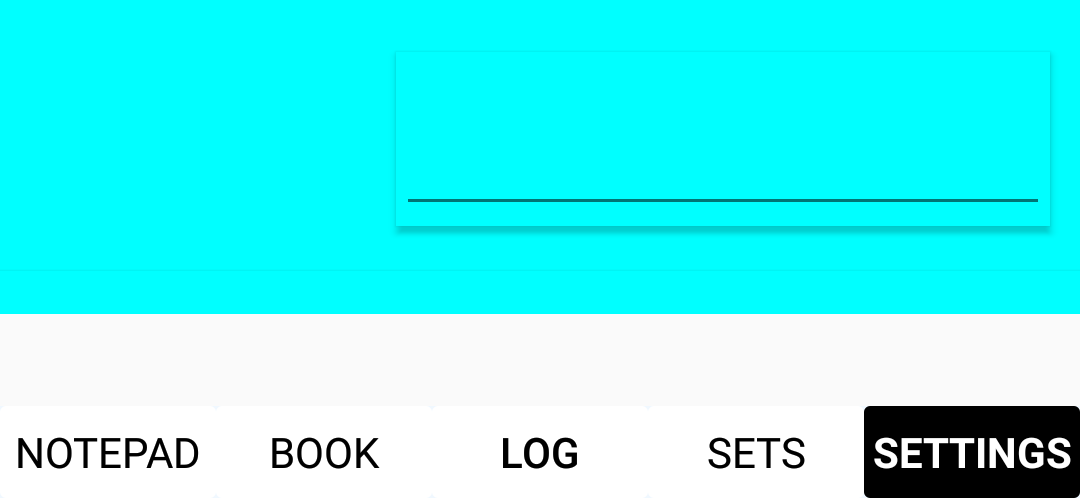
- TAP on the line (where the selector should be)
- The Theme selection should come up, select one of the Themes offered
This should fix the problem.
Alternately, you may need to delete the theme files from your device (see App Files) - the app will automatically re-download the correct theme files from the server.