GPS Location
New in V5.5. V5.5 is currently available as a beta test.
Summary
- SpotLog can capture the location of a record using GPS coordinates; when enabled to location of a record is automatically recorded when you press "Add" (etc).
- SpotLog has a database of named locations that can be used to identify the location from the GPS coordinates.
Usage
To record the GPS location on records, enable "GPS Location" in settings. GPS Location is disabled by default. Location information (latitude and longitude) can be seen on the record detail view and are exported in backup and sync files.
For GPS location to work, you need to grant the app permissions to access the location information from the phone: the app will prompt to be allowed location permission when you first use GPS Location.
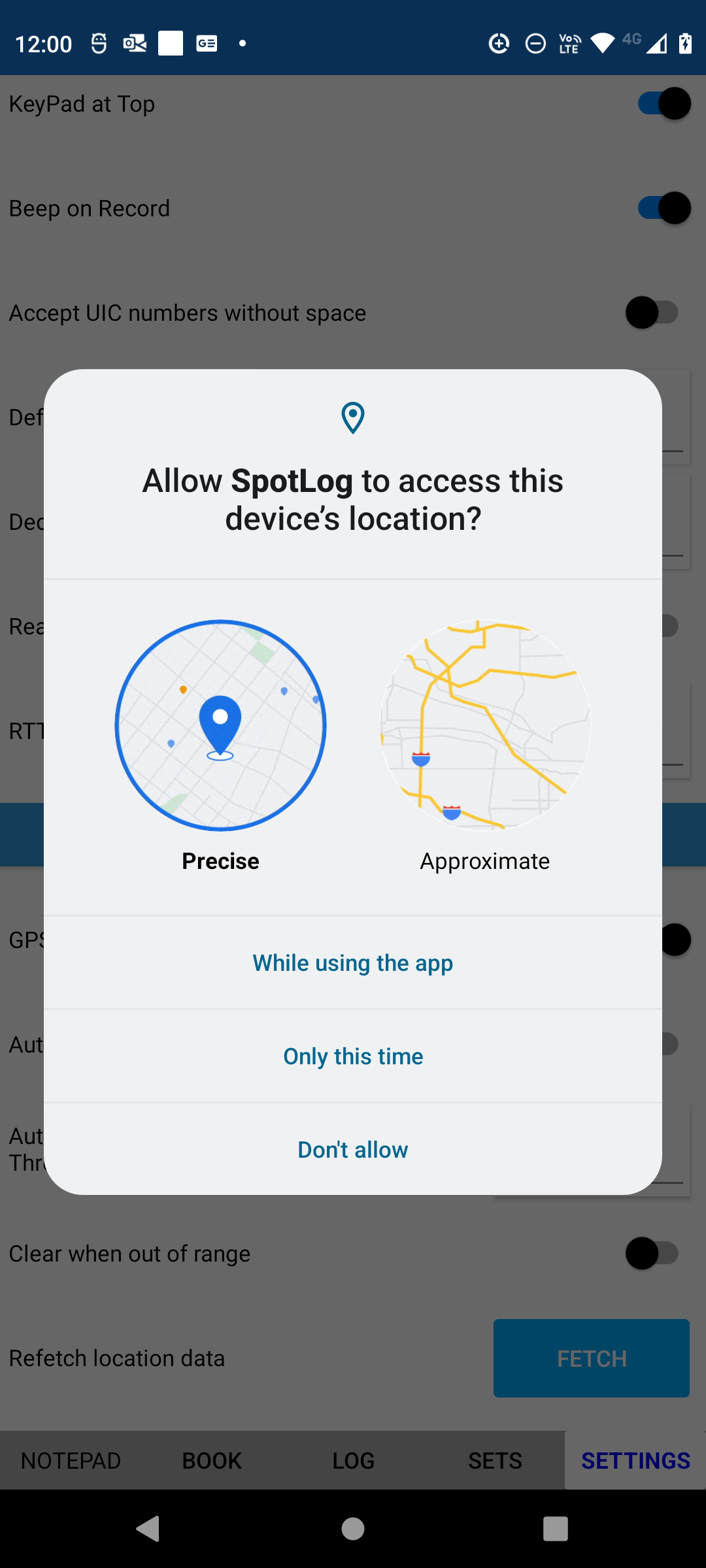
"While using the app" is sufficient for SpotLog.
If you enable "Automatic Location Name" in settings, as well as recording the GPS coordinates, SpotLog will attempt to identify the location name using the app's database of location names. When the app is close to a known location (the default is 5km) the "Location" entry on the NotePad page is automatically updated with the location name.
You can see a map of the locations in SpotLog's database here: Map - SpotLog
The app downloads the locations for the countries that you have sets loaded for (assuming there are locations for that country on the map).
Note that using GPS location may increase the battery usage by the app and may cause the device battery to discharge faster. When "Automatic Location Name" is enabled, the app reads GPS location once every minute.
Settings
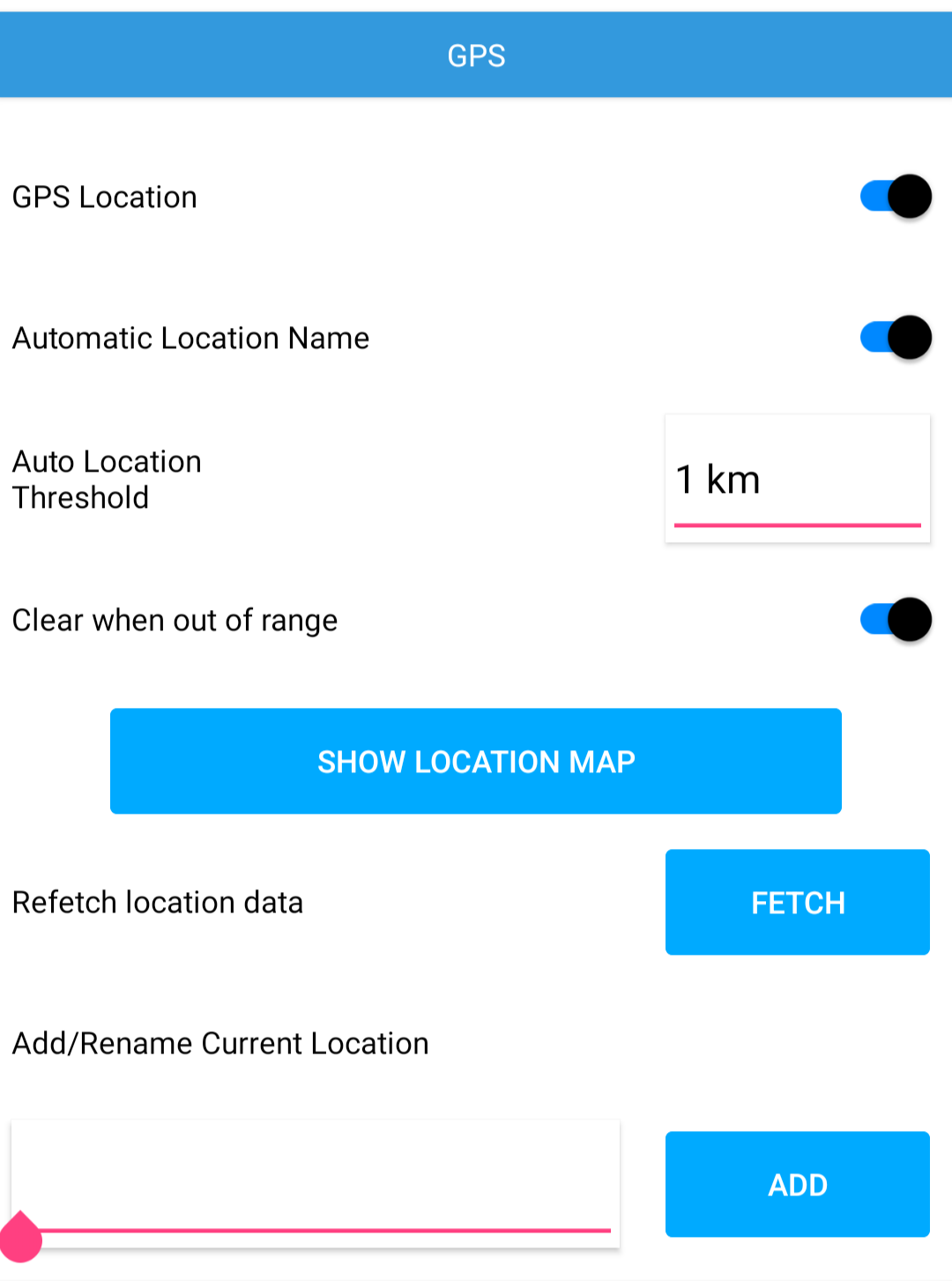
- GPS Location enables GPS location in the app, when this setting is enabled (and app permissions granted) SpotLog records the GPS coordinates with each record.
- Automatic Location Name when enabled, the app will continually monitor the GPS position and check the known locations, if a known location is close (see threshold setting) the app will update the "Location" entry on the notepad with the name of the location.
- Auto Location Threshold the maximum distance to a known location that is accepted as a valid location and used to update the location entry on the NotePad. For example if threshold is set to 10km and the nearest known location is 12km away, the entry on the NotePad will not be updated, once you move closer than 10km the entry will be updated.
- Clear when out of range. If enabled, the location entry is cleared when the app moves beyond the threshold distance. If this setting is disabled, the location entry remains the same, even when the device moves beyond the threshold difference.
- Show location map. This button opens a map showing the locations in the SpotLog database. Any custom locations created in the app are shown in magenta.
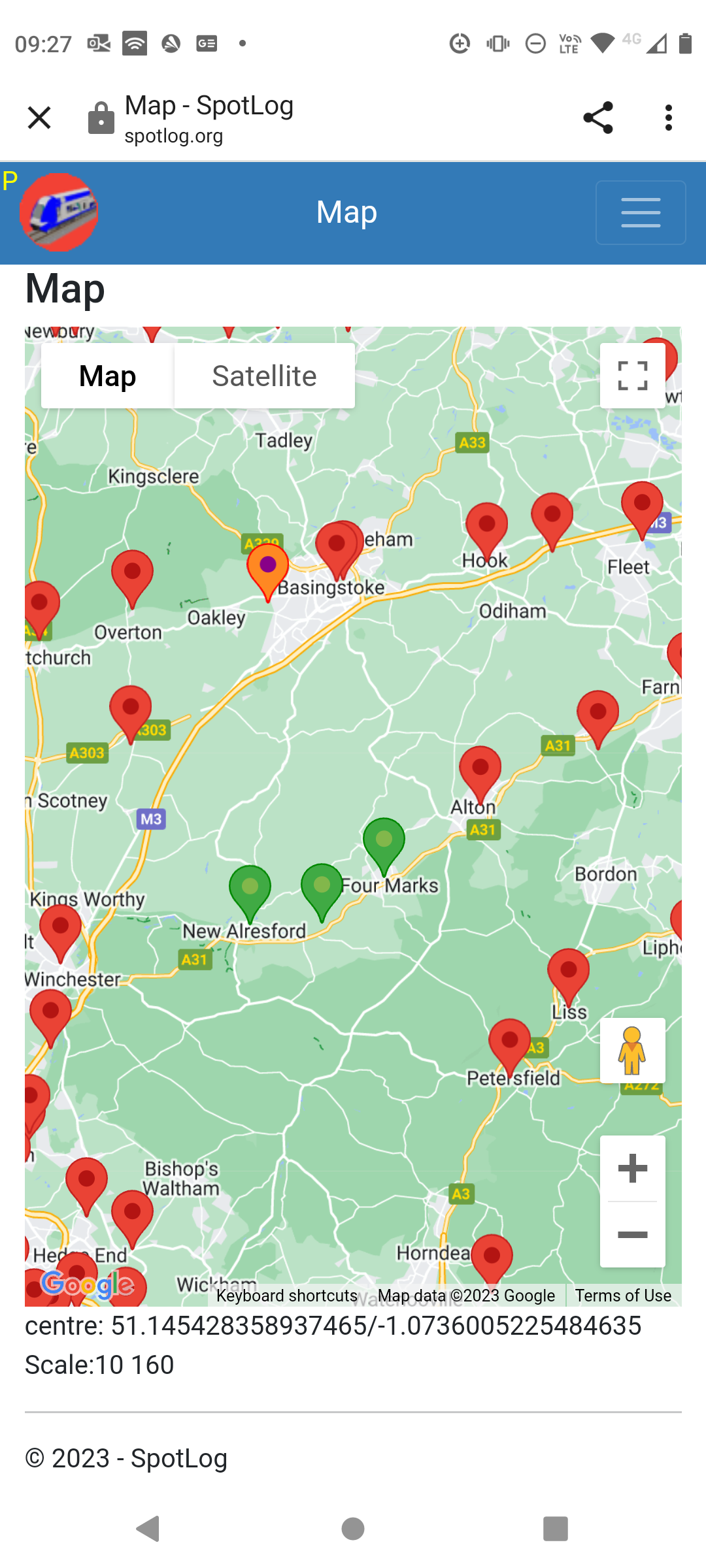
Note that an active data connection is required and is used to download the map data.
- Refetch location data. This button should not normally be needed, but it can be used to refetch location data if location data appears to be missing or out of date. Normally the location data is managed automatically along with the usual updates from the SpotLog server
- Add/Rename Current Location. Can be used to add your own location points or to rename existing points. If an existing point is within 500 metres of the current location this button renames the existing location, if there is no known point within 500metres, the button adds a new location.
About
About page
Alternate Numbers
App Files
Backup
Book
Book Search
Consist
Custom Book
Custom Set Example
Deduplication
Depot View
Disambiguation
Download Datasets
Edit Record
Entering Numbers
Entry mode
EVN and UIC Numbers
Export Locos
Formation Numbers
Getting Started with V5
Glossary
GPS location
Import and Export
Importing Historic paper records
Improved Log
Loco Records
Log
Marked Locos
Matching
Merge locos
Needed Items
NotePad
Number range
Prefixes
Preservation sites
Quick Tour
Realtime Trains
Rebuilt Locos
Recent Changes
Recording
Release Notes
Remote SQL Support
Reports
Restoring SpotLog from a device backup
Sets
Sets and Subsets
Settings
Single Loco view
SpotLog Sync Service
SpotLog v5.8
SpotLogV5
Statistics
SubClasses
Sync
Synckey
Themes
Undated Records
Updates
Upgrading from TrainSpotter
Upgrading to V5
V5 FAQs
v5.1.10
v5.1.16
v5.1.18
What's New