Entering Numbers in SpotLog v5
You enter numbers in SpotLog using the NotePad tab.
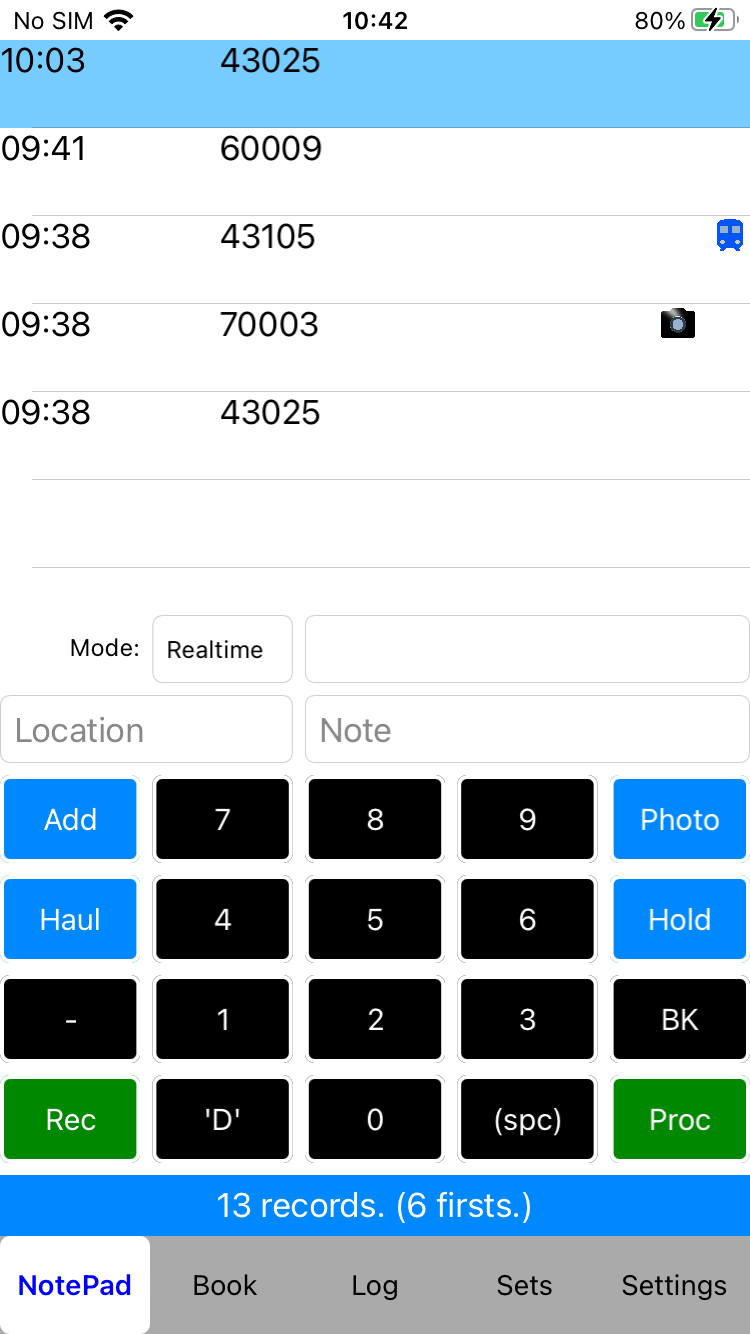
To record a sighting:
- Enter the number of the loco or unit (see note below) using the number keys (you can also use your normal device keypad if you prefer)
- You can enter a loco's number, any of the loco's Alternate Numbers or any of a unit's Formation Numbers
- When the number is complete, tap the "Add" button to enter the number.
- Numbers first go into the NotePad area (at the top of the page above) and then SpotLog tries to match the numbers to entries in the Book - once Numbers are matched, they are moved to the Log page, and disappear from the NotePad. When you first start using the app, this may happen so fast that you don't see the numbers.
- See Matching for more information.
- If a number cannot be matched to a unique loco in the book, the number will remain in the NotePad list and will be highlighted, see Edit Record for more information on how to choose the correct loco to match, see Disambiguation for further information.
- If you want to record that you took a photograph of the loco/unit, tap the "Photo" button instead of the "Add" button: this records the sighting in the same way as "Add" but includes a flag that you photographed the loco. See Log or Loco Records
- If you want to record that you had a loco/unit for haulage, tap the "Haul" button instead of "Add": this records the sighting in the same way as "Add" but includes a flag that you had haulage with the loco.
- If you want to post a number on the NotePad but not have SpotLog match it with the Book DataSets, you can tap the "Hold" button: this adds the number to the NotePad list, but does not process the number for a Book match. The number will stay in the NotePad until you clear the "Hold" on the record.
Other Keys
- Use the "-" key to enter a dash in the number.
- Use the "BK" key to backspace - remove the last digit of the number.
- Use the "(spc)" key to enter a space in the number.
- Use the "'D'" key to enter a prefix to the number, eg "D", "DR, "E", "W" etc. You can configure the prefix options in Settings, see also Prefixes
- Use the "Rec" key to record a voice note. See Recording for more information.
- Use the "Con" key to start entering a Consist
Other Fields
- You can use the "Location" field or the "Note" field to record a note or a location with the record.
- Statistics The App shows your spotting statistics under the keypad - normally this shows the number of sightings recorded today and the number of "firsts" today: you can configure the stats period in Settings
NotePad Mode
- At the top of the keypad, you choose the entry mode "Realtime" / "Deferred" / "Undated"
- Realtime is the default mode: sightings are recorded with the actual time and date. You can change this later using Edit Record if you need to.
- Deferred mode allows you to enter a sighting with a time and date different to the realtime - when you enter a sighting, you are prompted to enter the date and time of the sighting.
- Undated mode works slightly differently. With Undated Records when you enter a number (and it is matched) the record in the book is marked as seen (or photo'd etc) but no dated record is created.
Notes
- You can have the number buttons at the top of the screen if you prefer, see Settings
- The documentation mostly refers to "Loco" or sometimes "Loco or unit", unless specified otherwise, this doesn't just refer to loco's, but to any item in the SpotLog datasets, including Loco's, Units, Coaches, Wagons, Cranes etc etc
- Glossary of SpotLog terms
About
About page
Alternate Numbers
App Files
Backup
Book
Book Search
Consist
Custom Book
Custom Set Example
Deduplication
Depot View
Disambiguation
Download Datasets
Edit Record
Entering Numbers
Entry mode
EVN and UIC Numbers
Export Locos
Formation Numbers
Getting Started with V5
Glossary
GPS location
Import and Export
Importing Historic paper records
Improved Log
Loco Records
Log
Marked Locos
Matching
Merge locos
Needed Items
NotePad
Number range
Prefixes
Preservation sites
Quick Tour
Realtime Trains
Rebuilt Locos
Recent Changes
Recording
Release Notes
Remote SQL Support
Reports
Restoring SpotLog from a device backup
Sets
Sets and Subsets
Settings
Single Loco view
SpotLog Sync Service
SpotLog v5.8
SpotLogV5
Statistics
SubClasses
Sync
Synckey
Themes
Undated Records
Updates
Upgrading from TrainSpotter
Upgrading to V5
V5 FAQs
v5.1.10
v5.1.16
v5.1.18
What's New