Realtime Trains web view
Realtime Trains web view is available in version 5.2
Realtime Trains webview allows you to view the Realtime trains website within the app.
Enabling Realtime Trains view
To enable the Realtime Trains (RTT) web view, goto Settings and in the "NoteBook" section, turn on "Realtime Trains (RTT) web browser".
Open the "NotePad" page, the "RTT" tan should now be visible:
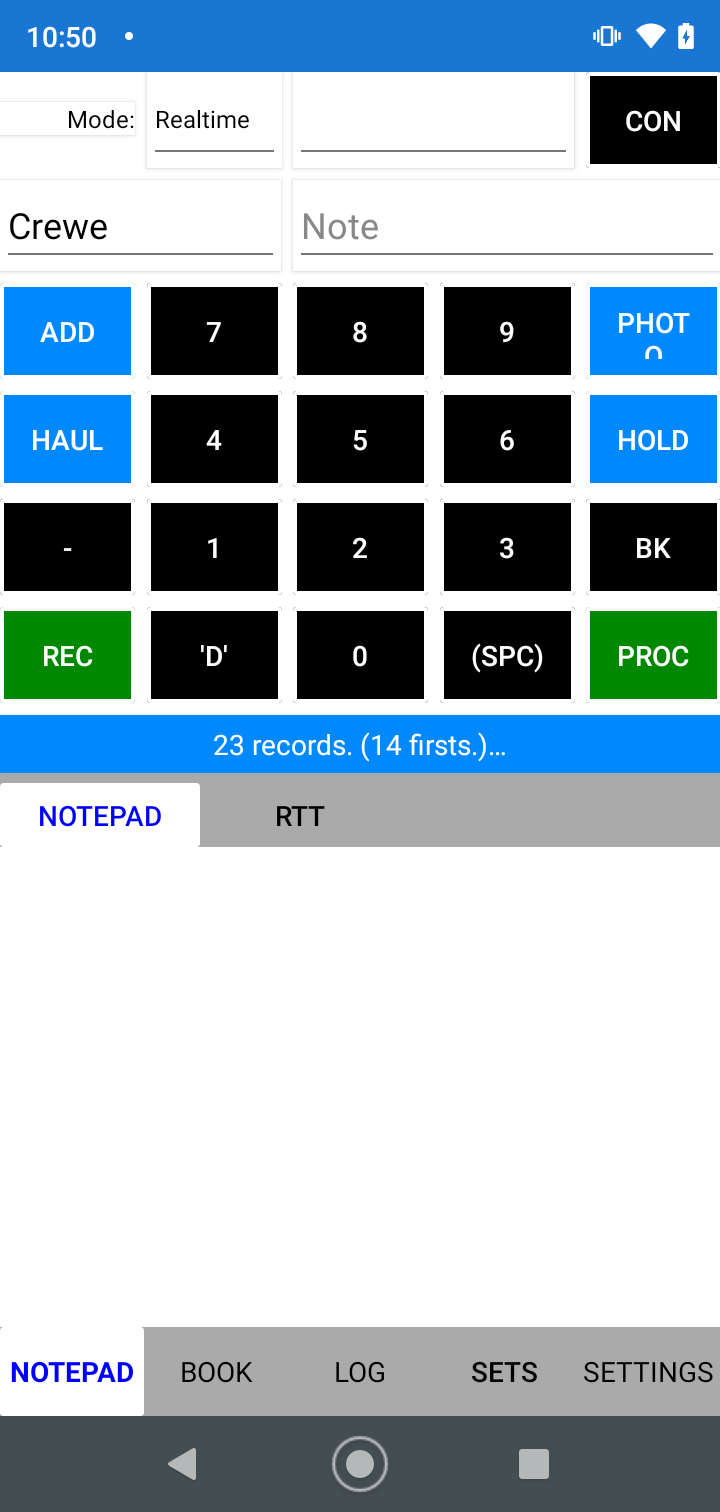
Loading the Realtime Trains view
To use the RTT view, enter a location into the "Location" field of the RTT view:
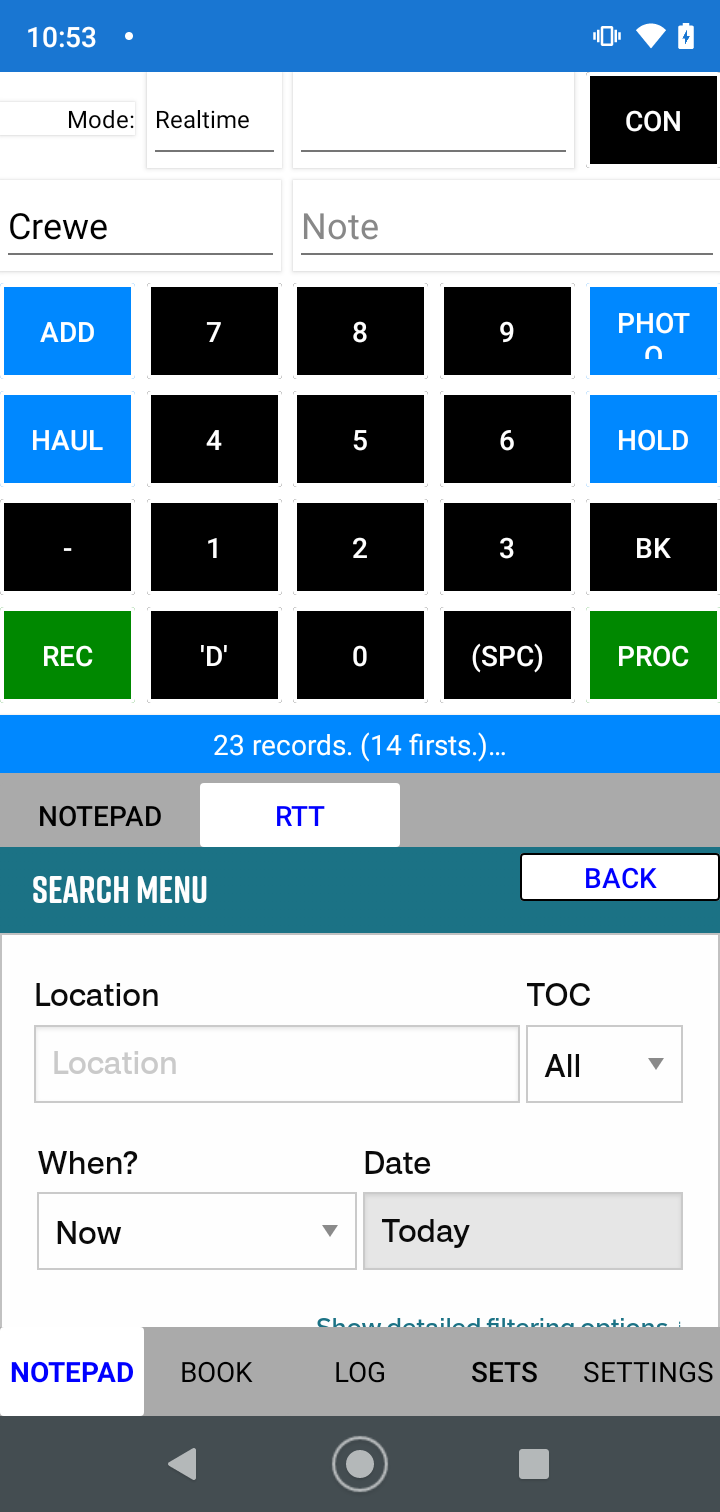
Note, when you first load the RTT view you may see messages about cookie preferences etc, you need to respond to these as you would when viewing the page in a normal browser: the view here is just a web browser view.
- Enter the location of interest in the location box
- Tap RTTs "Search" button - or tap "Enter" on the keyboard.
The RTT view will load the current view for the specified location
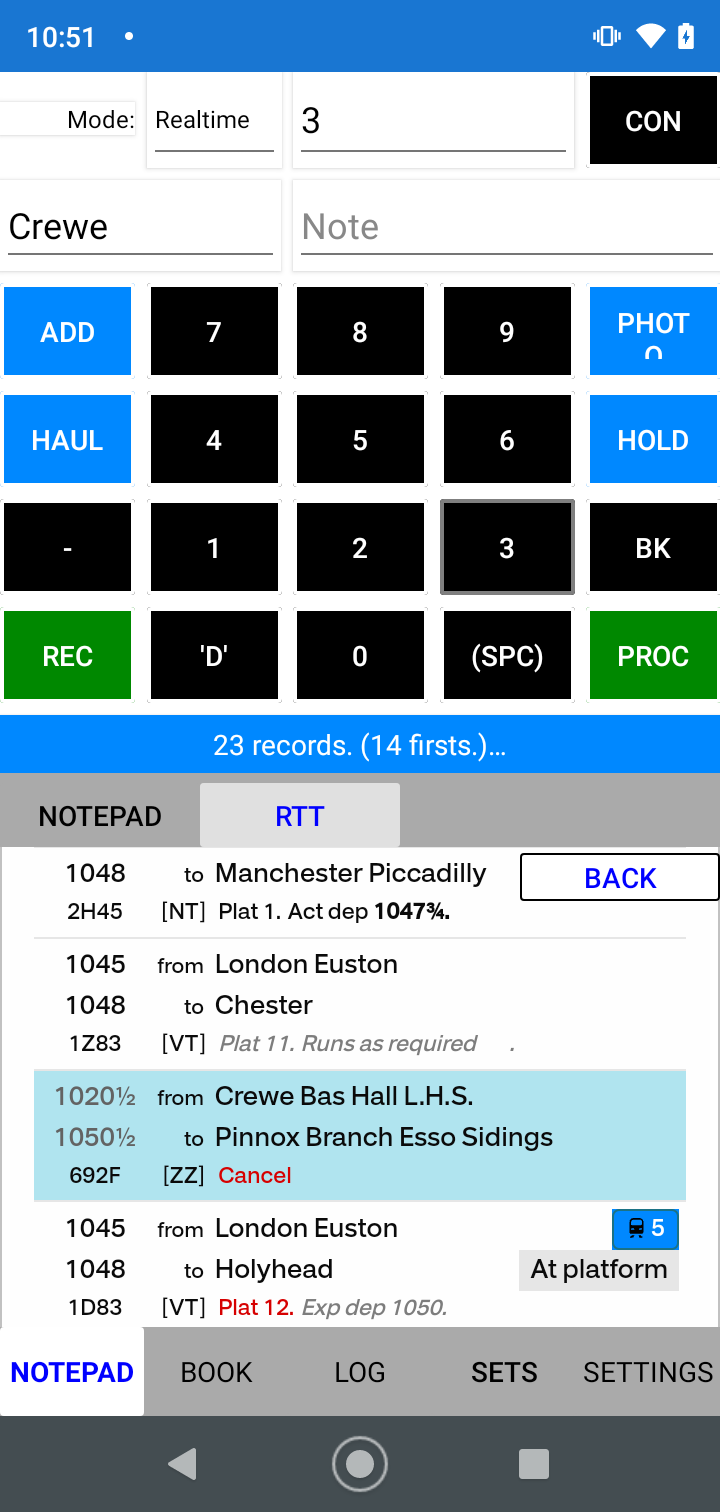
Points to note
- The RTT view always loads the webpage in "Detailed" mode with "ordering" set to "Actual".
- The RTT view scrolls automatically to the current time (at busy locations you may need to scroll a line or two to see the actual current time).
- The RTT view update automatically at intervals: you can specify the interval between refreshes on the Settings tab.
- You can tap an item in the view to open the detail page for the train (tap the "Back" button at the top right of the RTT view to return to the overview list)
Entering train details from the Realtime Trains view
For some TOCs (train operating companies) Realtime Trains shows the train composition and train number:
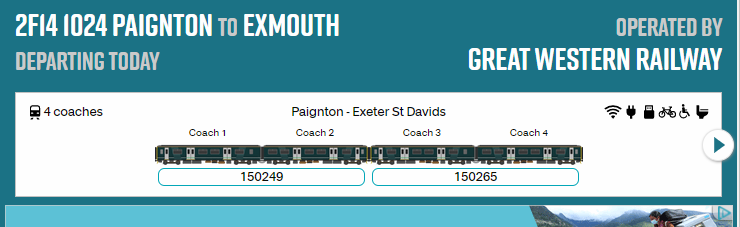
Where this information is given for a train, SpotLog can read the train info and unit numbers, and can be used to enter these into the log.
When SpotLog finds the train information, it will colour the train icon blue - see 1045 London to Holyhead below:
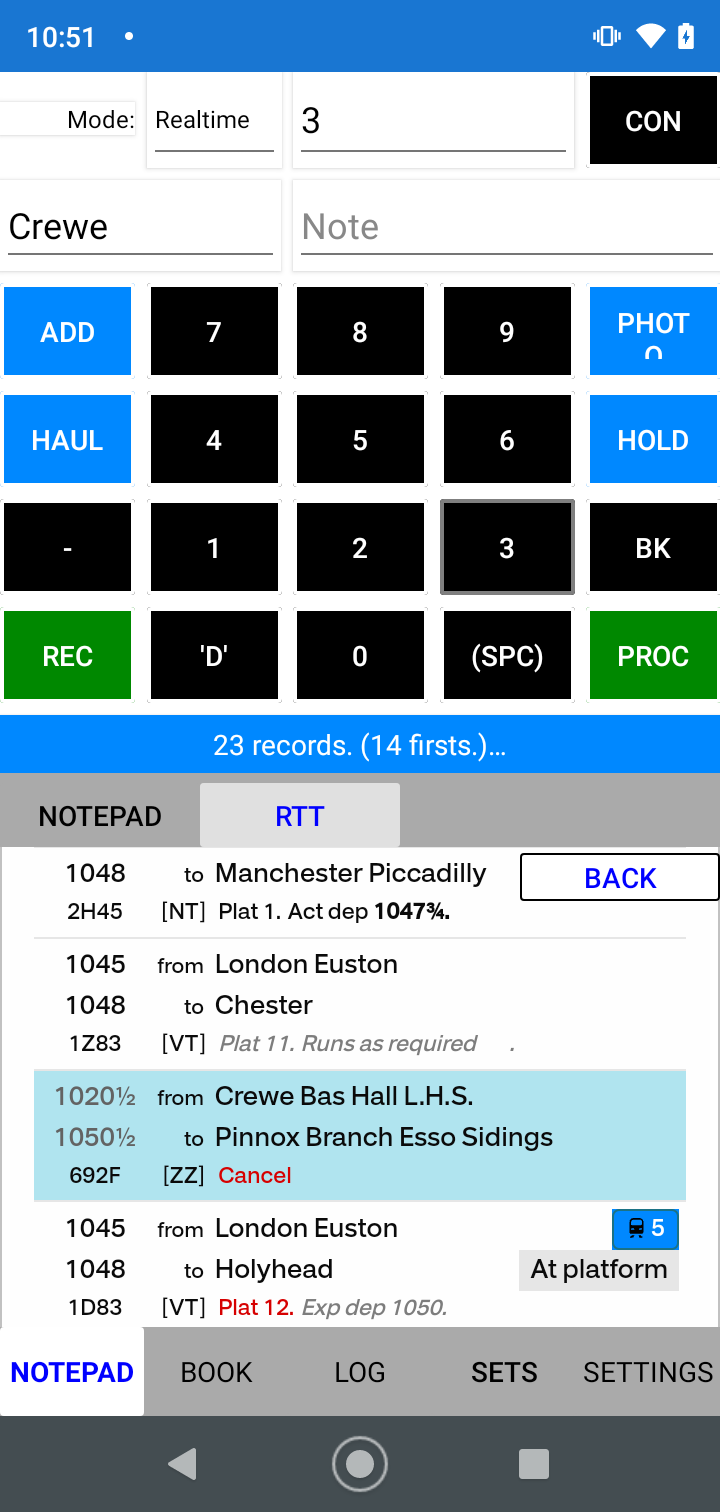
To record the train with the icon:
- Tap the blue icon (the one showing "5" on the right of the 1045 London to Holyhead entry above)
- Spotlog will read the train information and numbers from the webpage and enter these into your records
- Spotlog records the loco/unit numbers (eg 390009 below) and train identity (eg "1S48 0930 London Euston to Glasgow Central" below)
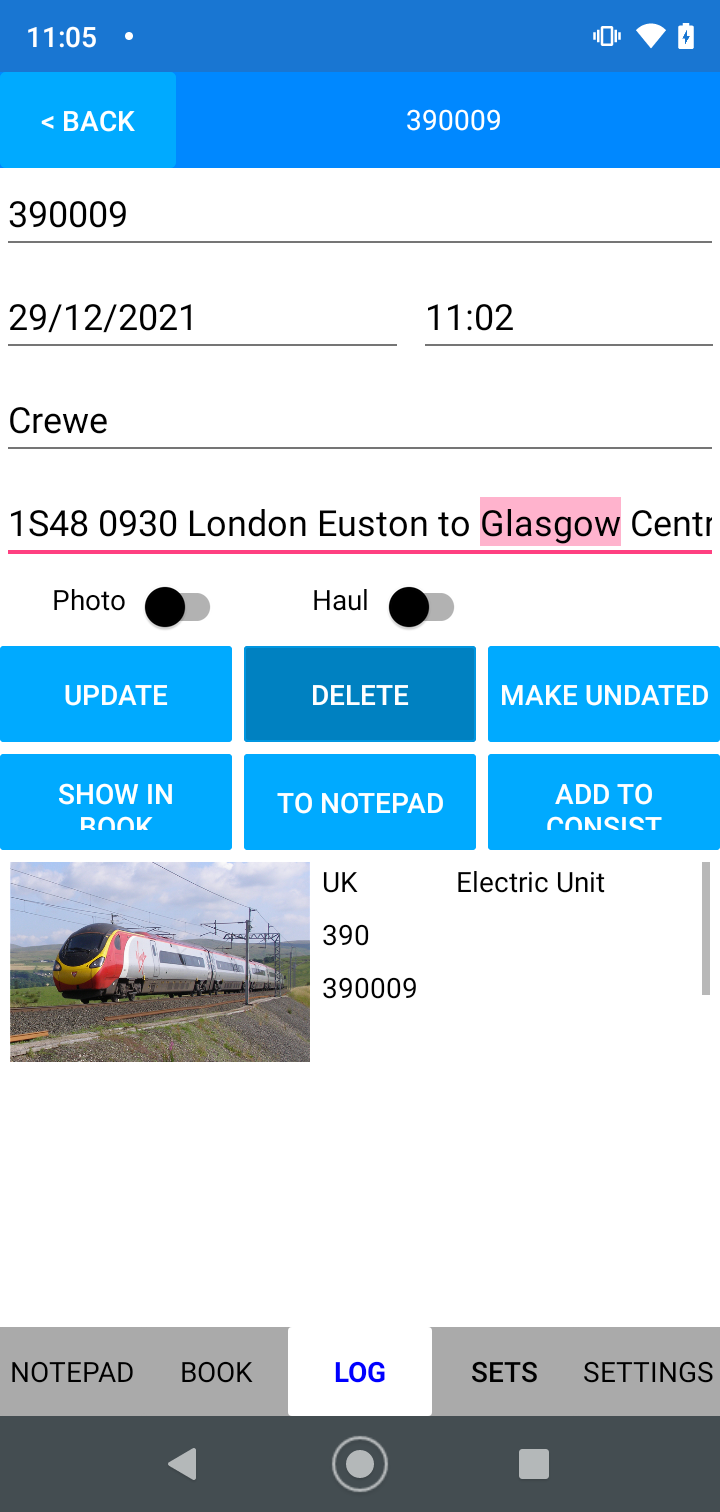
- If the train contains multiple units, Spotlog enters the train in Consist mode.
Notes:
- This feature in Spotlog uses an embedded browser to view the Realtime Trains webpages.
- Please support the Realtime trains website
- Unit numbers etc are not available for all TOCs or all trains
- Occasionally, especially during disruption, incorrect unit numbers are shown on Realtime Trains: it is recommended that this view is used as a convenience and you check the numbers where possible.
About
About page
Alternate Numbers
App Files
Backup
Book
Book Search
Consist
Custom Book
Custom Set Example
Deduplication
Depot View
Disambiguation
Download Datasets
Edit Record
Entering Numbers
Entry mode
EVN and UIC Numbers
Export Locos
Formation Numbers
Getting Started with V5
Glossary
GPS location
Import and Export
Importing Historic paper records
Improved Log
Loco Records
Log
Marked Locos
Matching
Merge locos
Needed Items
NotePad
Number range
Prefixes
Preservation sites
Quick Tour
Realtime Trains
Rebuilt Locos
Recent Changes
Recording
Release Notes
Remote SQL Support
Reports
Restoring SpotLog from a device backup
Sets
Sets and Subsets
Settings
Single Loco view
SpotLog Sync Service
SpotLog v5.8
SpotLogV5
Statistics
SubClasses
Sync
Synckey
Themes
Undated Records
Updates
Upgrading from TrainSpotter
Upgrading to V5
V5 FAQs
v5.1.10
v5.1.16
v5.1.18
What's New