NotePad
The NotePad is the front page of the SpotLog app where you enter numbers. The NotePad has two sections: the number pad and the NotePad list.
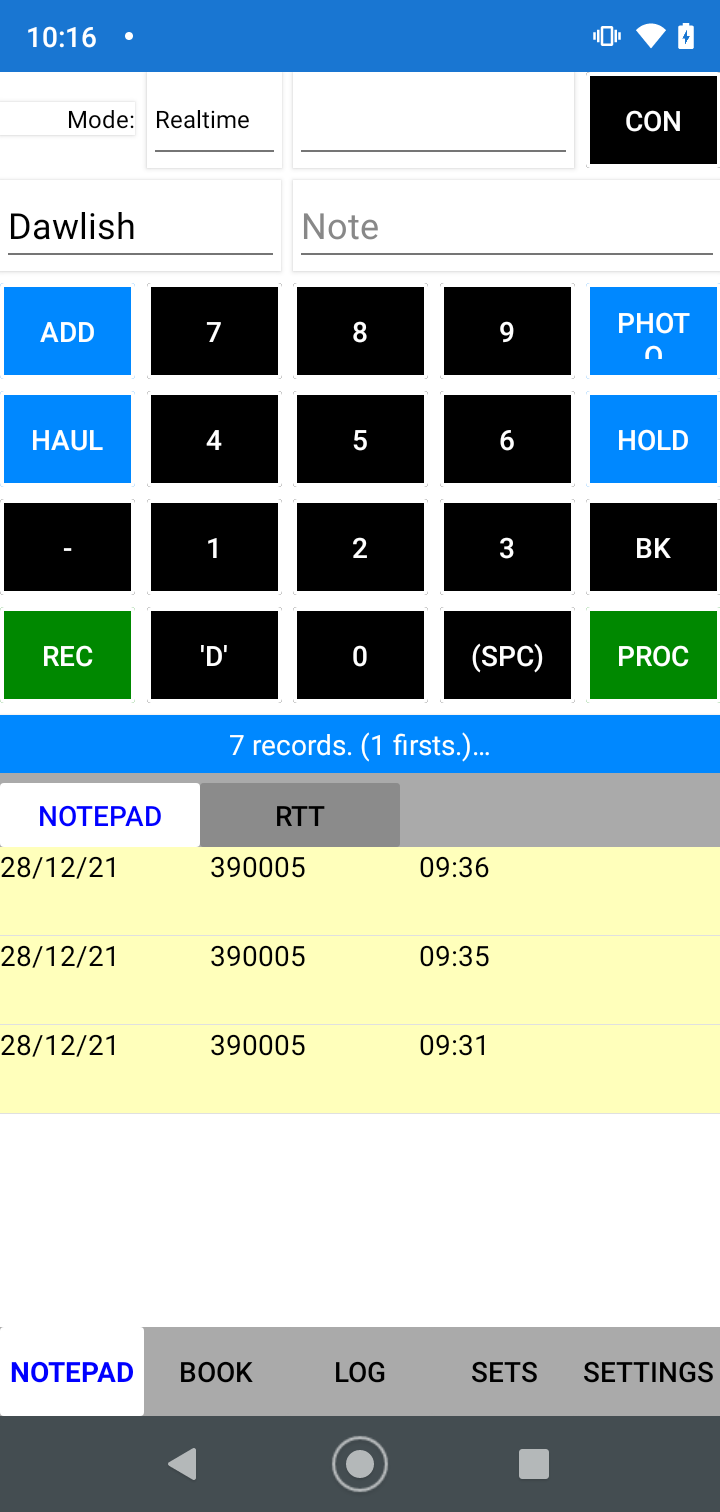
note that the appearance of the NotePad may be different if you are using a different theme (see Themes)
By default, the keypad is above the list, but you can change this in Settings.
You use the keypad for Entering Numbers - enter the number using the keypad, and tap "Add" (or "Photo" or "Haul") to enter the number, see Entering Numbers for more detail.
Under the keypad is the Statistics row showing a summary of the sighting for the day.
You can also use the "Rec" button to record a voice note - see Recording
By default, numbers are entered in "realtime" mode, you can change this if required, see Entry mode
NotePad List
The NotePad list shows entries that have not been matched (see Matching) - a number stays in the list if it is marked as "Hold" or if it cannot be matched with a book entry.
You can tap records in the NotePad list to open the Edit Record screen and edit the record.
Realtime Trains view
If you have enabled the Realtime Trains view in Settings, you will also have the Realtime Trains webview where you can see Realtime trains info.
About
About page
Alternate Numbers
App Files
Backup
Book
Book Search
Consist
Custom Book
Custom Set Example
Deduplication
Depot View
Disambiguation
Download Datasets
Edit Record
Entering Numbers
Entry mode
EVN and UIC Numbers
Export Locos
Formation Numbers
Getting Started with V5
Glossary
GPS location
Import and Export
Importing Historic paper records
Improved Log
Loco Records
Log
Marked Locos
Matching
Merge locos
Needed Items
NotePad
Number range
Prefixes
Preservation sites
Quick Tour
Realtime Trains
Rebuilt Locos
Recent Changes
Recording
Release Notes
Remote SQL Support
Reports
Restoring SpotLog from a device backup
Sets
Sets and Subsets
Settings
Single Loco view
SpotLog Sync Service
SpotLog v5.8
SpotLogV5
Statistics
SubClasses
Sync
Synckey
Themes
Undated Records
Updates
Upgrading from TrainSpotter
Upgrading to V5
V5 FAQs
v5.1.10
v5.1.16
v5.1.18
What's New