How to backup your data (SpotLog Android v4)
Select your backup location
- Select "Settings" from the SpotLog menu
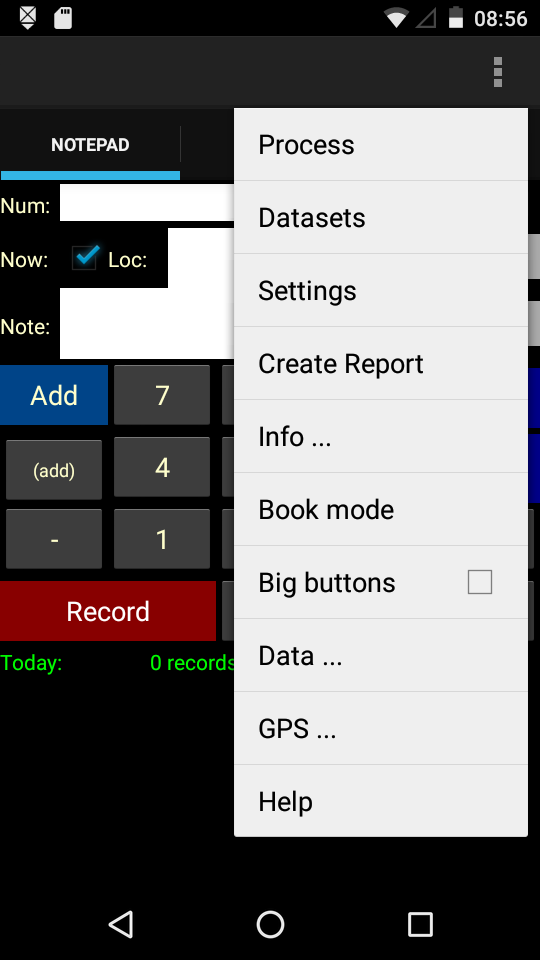
- Scroll down, and tap "Select backup folder"
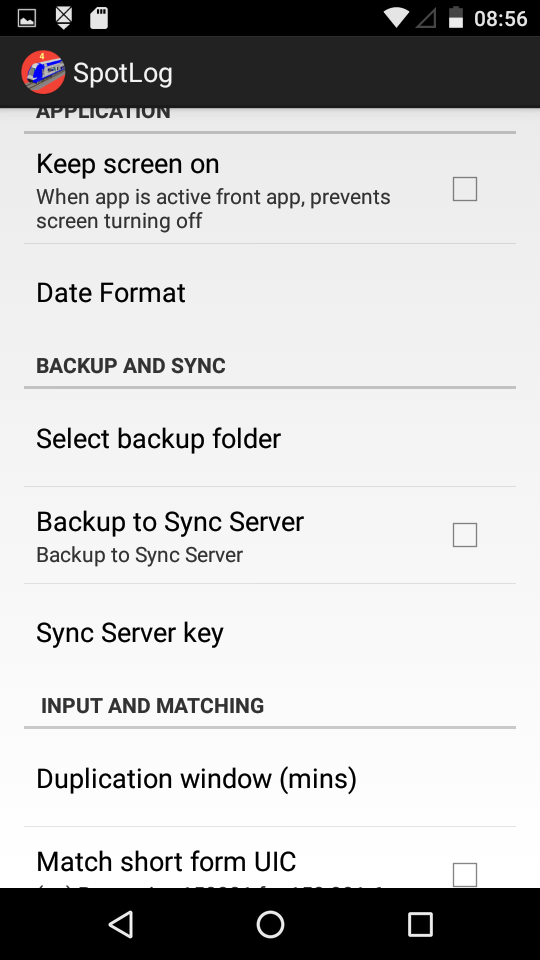
- Select the backup folder. If unsure, the "Download" folder is a convenient location.
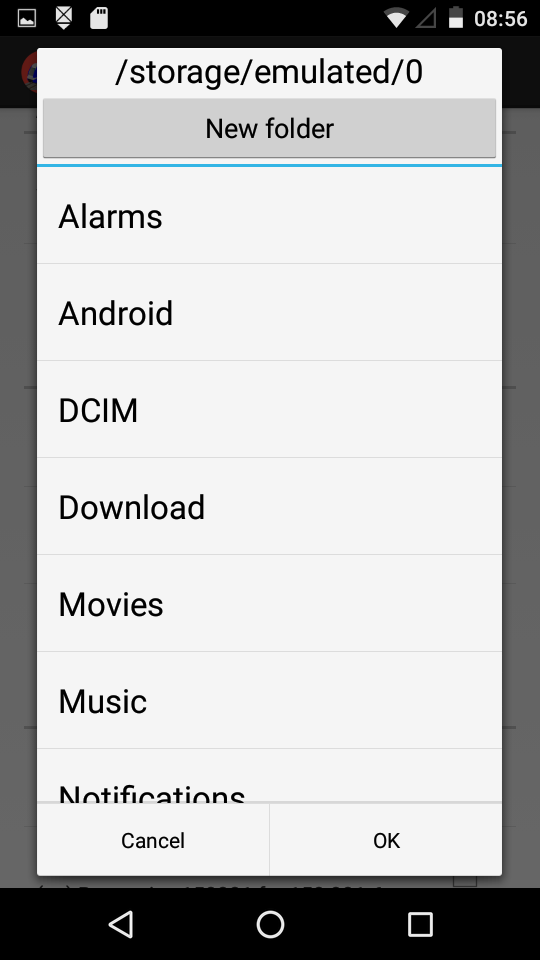
Backup your data
- Select "Data" from the SpotLog menu
- Tap "Backup Records"
- Wait for the "Finished Backup" prompt on screen:
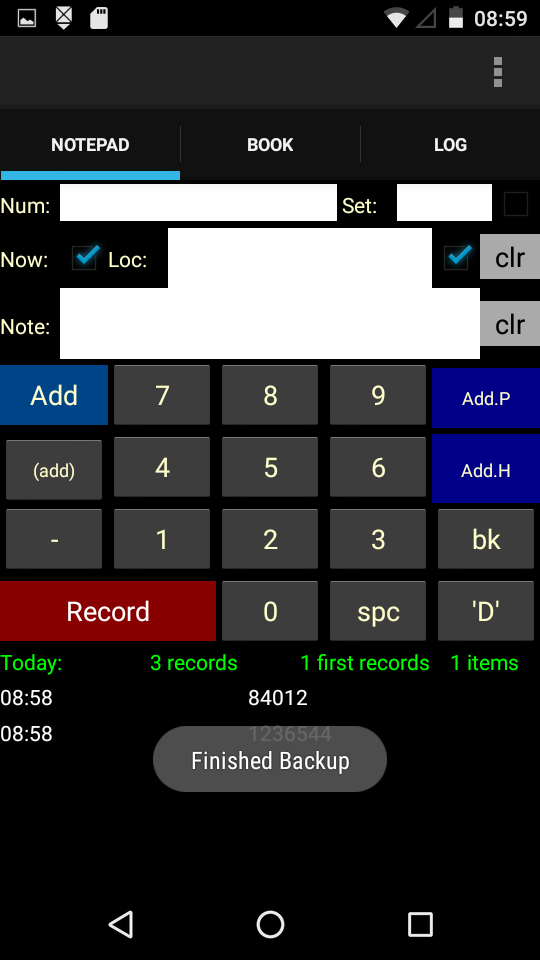
Move backup file to a safe place
- Locate the backup file "backup.xml" (eg in the "Download" folder as above)
- Move the file to a safe place on another computer or device. For example
- Connect the phone/device to a computer (And enable file transfer)
- Browse to the "Download" folder (or whichever folder you chose above)
- Locate the "Backup.xml" file and copy to computer. Store in a safe folder.
or
-
- On the phone/device, locate the "backup.xml" file
- Send the file by email to your email account/computer etc
(Old) Backup
App
Contents
Database
Download and Install
Exporting to PC
Getting Started
Importing Records
Mark Seen
New Version
Next Steps
Recording (old)
Site Status
Special Commands
StatusBoard
Version i2.00
Versions