Getting Started
See also quicktour
SpotLog has three main pages: NotePad, Book and Log.
The NotePad is where you enter the numbers of trains seen:
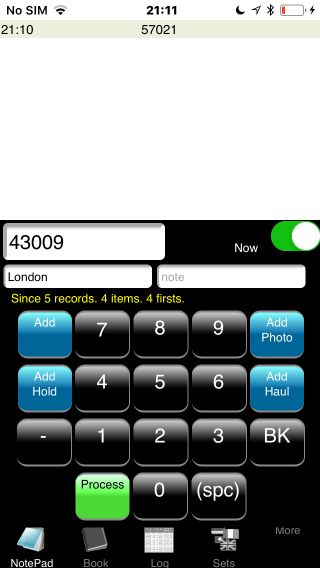
The Book is the reference section of loco's organised into classes and datasets:
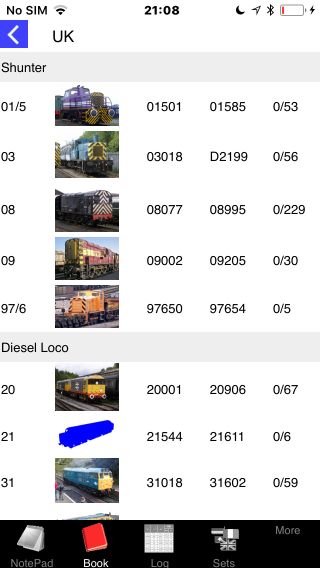
The Log is your log of numbers spotted:
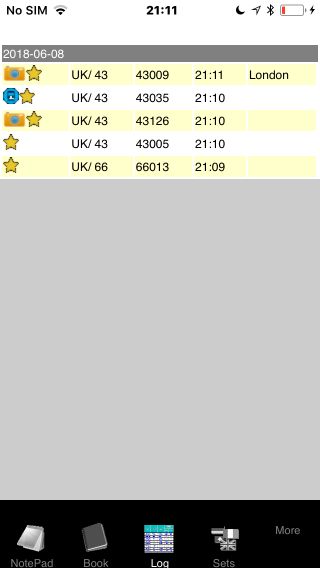
When you first start SpotLog, the Book and the Log will be empty.
Download a Dataset
The first thing you need to do is download a dataset
- Select the Sets tab.
- SpotLog will download the list of sets available from the server and show you the list.
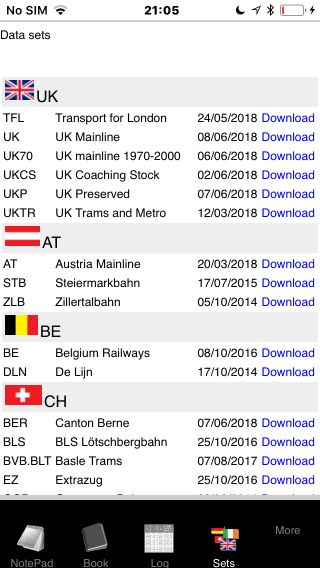
- Tap on "Download" next to the "Uk Mainline" set.
- SpotLog downloads the data for this set - this can take a little while, as the set includes a lot of data and photographs.
- Wait for the download to complete:
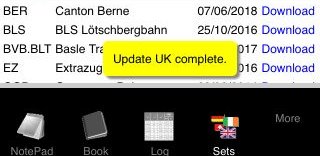
Note, you can choose a different dataset, but be aware some sets, particularly the German Mainline set and the France set are large and will take a long time to fully download.
You can find more about downloading datasets on the Sets page.
View the Book
Once the dataset download is complete, go to the Book tab.
- Select the Book tab.
- The Book tab shows the datasets you have downloaded.
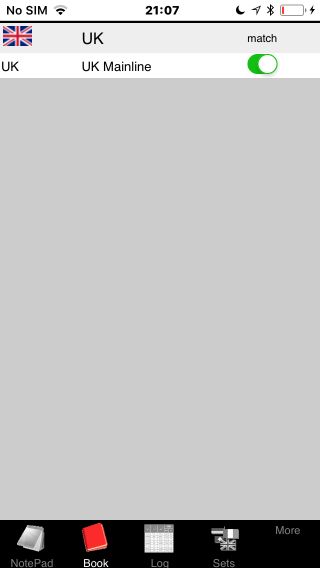
- Tap on the dataset name to open that dataset.
- The book shows all the classes in the set, organised into groups (eg Shunters / Diesel Locomotives)
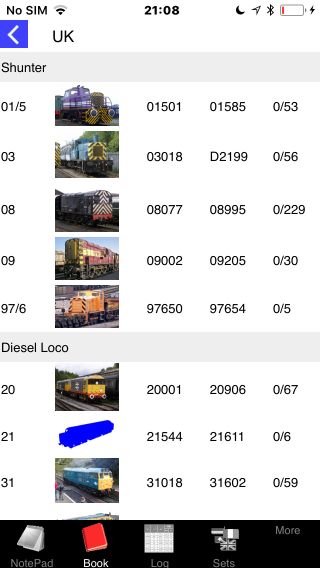
- Tap on a class to see the class details, and the individual members of the class.

- Tap the back button to go back to the previous level of the book.
You can find more about the book on the Book page.
Enter some numbers
The NotePad is where you enter numbers.
- Select the NotePad tab.
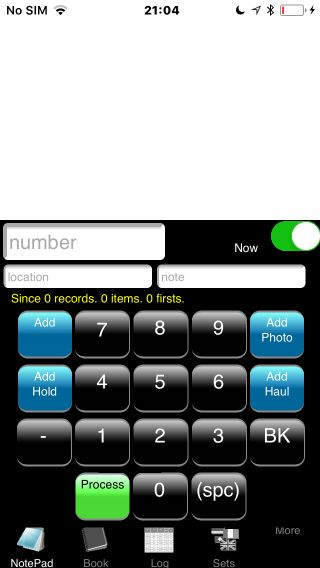
- Enter the number '66013' by tapping the keypad on the notepad page
- The number is entered into the "number" field - if you need to you can use the back button to delete a digit
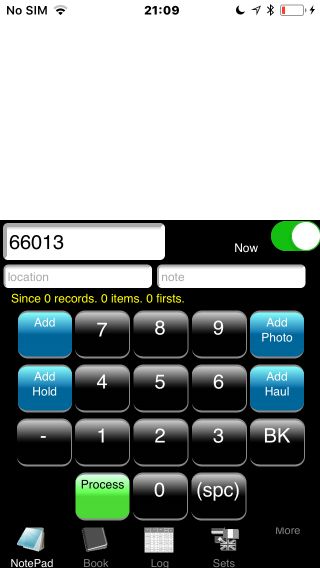
- Tap "Add" to record the number
- When you tap add, several things happen:
- The number is added to the list above the keypad on the NotePad page
- The number is recorded with the current date and time
- SpotLog then tries to match the number with an entry in the Book
- If SpotLog fines a match it moves the record from the NotePad list and adds it to the Log list.
So if the number disappears - don't worry - this is good
Other things you can do on the NotePad
- If you click "Add Photo" instead of "Add" the record is marked that you took a photo of the loco
- If you click "Add Haul" instead of "Add" the record is marked that you had haulage.
- Enter a location or a note with the record:
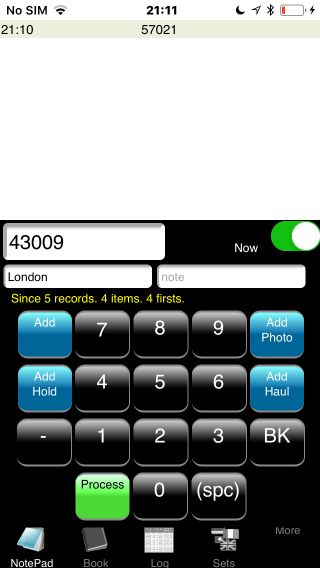
You can find more about the functions of the notepad on the NotePad page.
Try adding some more records on the notepad.
The Log
The Log is your record of trains seen.
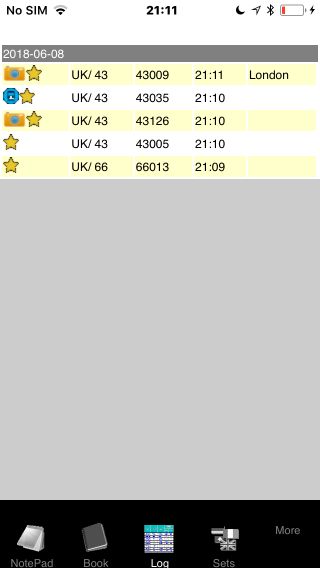
- Select the Log tab
- The log shows your records
- The most recent records are shown at the top, with older records below
- A STAR symbol means this is the first record of that loco
- A CAMERA symbol means you recorded a photo of that loco
- The blue LOCO symbol means you recorded haulage
You can find more about the log on the Log page.
Records in the Book
If you return to the Book you can see your records in the book as well.
On the set view, SpotLog shows the number of class members seen out of the total in the class:
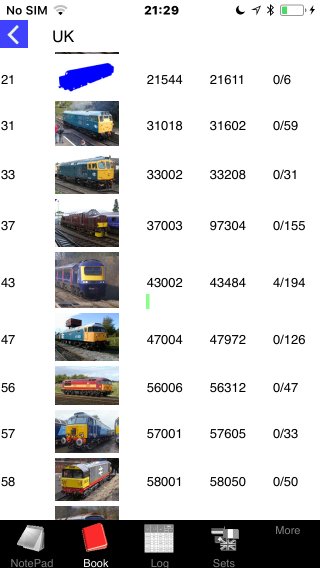
In this view SpotLog shows 4 out of 194 class 43 (HST) marked as seen
A Green bar shows progress.
Tap into the class and SpotLog marks the class members seen:
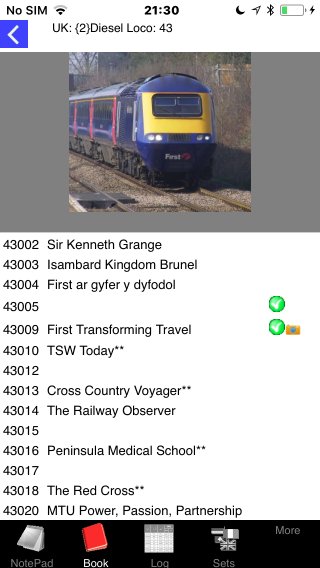
Next Steps
- You can delete any records you have made while testing by tapping the record in the log and selecting "Delete"
- IF you want to delete all the records, there is a button on the Settings tab
- Download some more datasets