As well as recording loco spots with time and date, you can also mark a loco as seen directly in the book. For example, some people like to do this to input data from previous paper records/books.
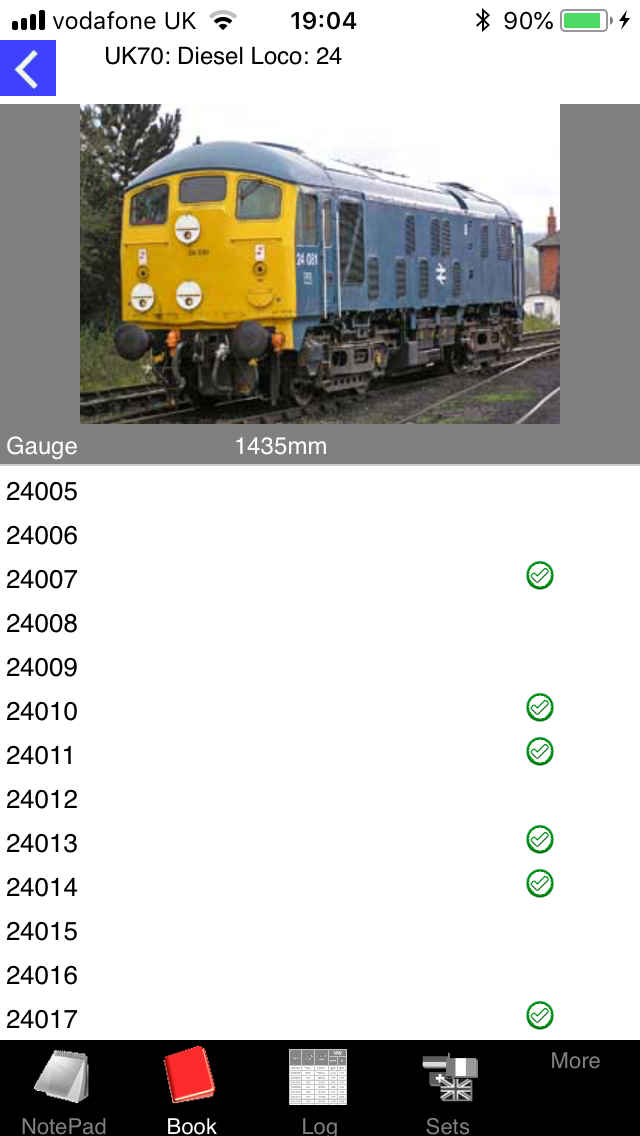
this page applies to the iPhone version of SpotLog only at present
To mark loco's as seen
Open the book, and navigate to the dataset, and class you wish to mark:
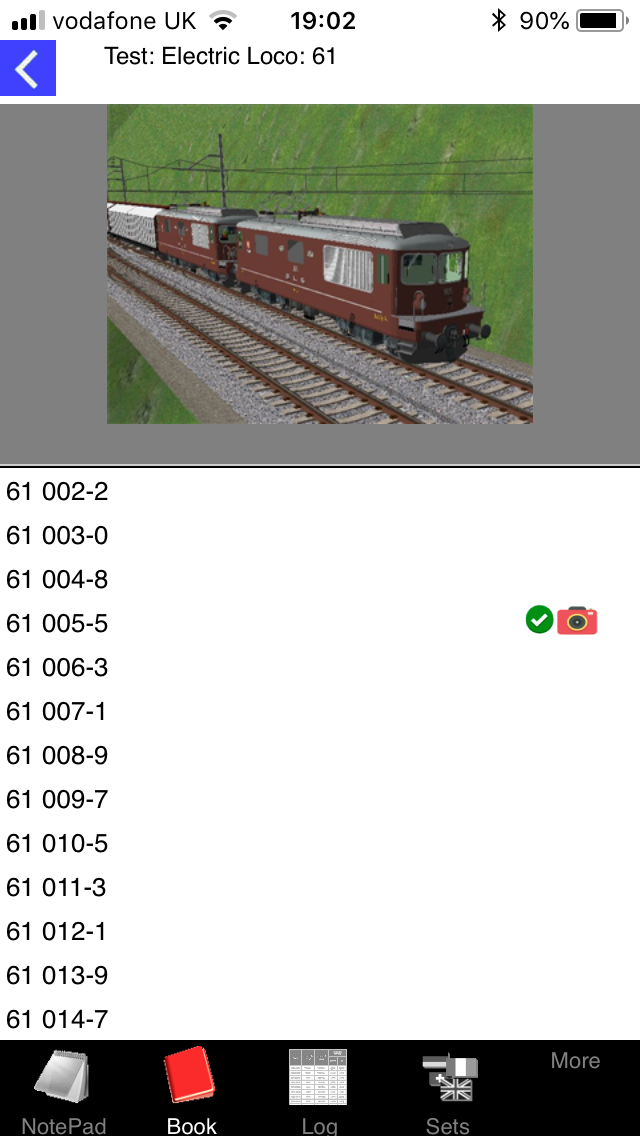
If you have a record of a sighting for a loco, this is shown by the green tick on the right. The camera symbol records a photograph taken of hhe loco
- To mark items as seen, tap on the right of the list - in the area where the green ticks show
- The view changes to the "Mark as seen" mode:
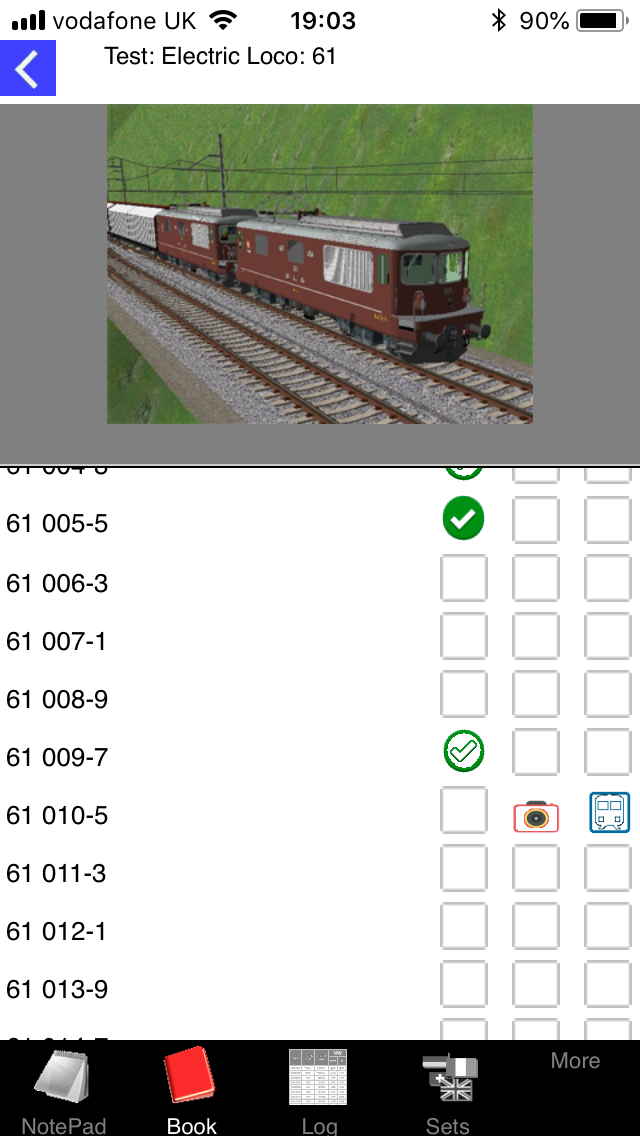
- Tap the squares alongside each number to mark as seen, or photographed, or hauled by
- The first square is for mark as seen
- The second is for photographed
- The third for hauled
- You can tap the square or icon again to turn off the mark
When you have finished adding marks, tap the "Back" icon (top left of the view) to exit "Mark as seen" mode.
The different symbols in the book
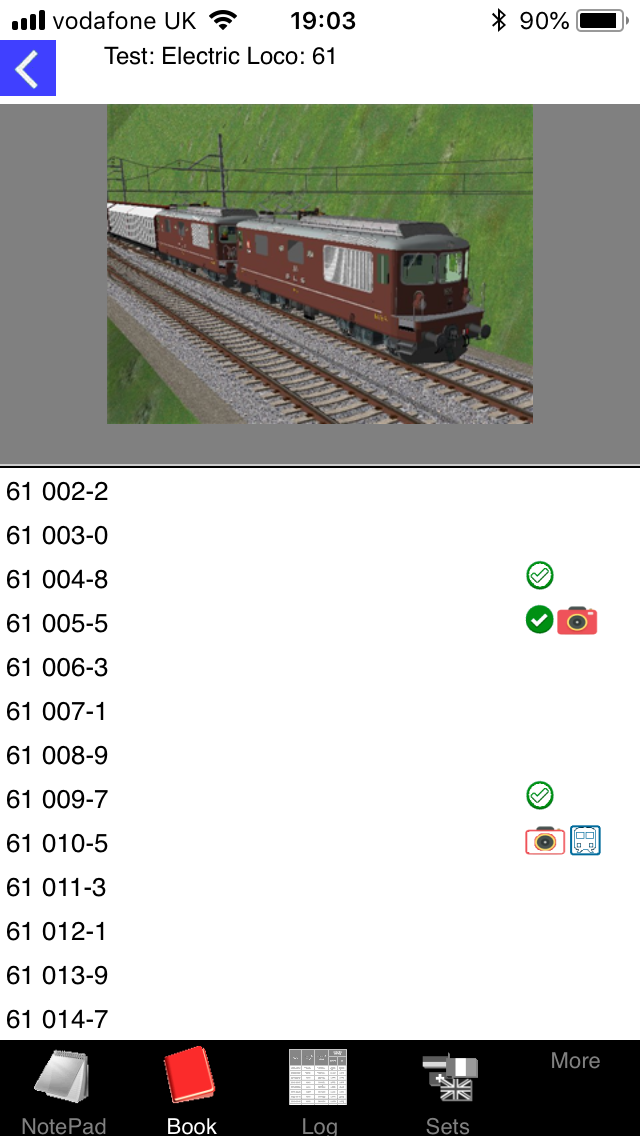
| Solid green tick: Seen loco where a record (with date) exists in the log | |
| Open green tick: Loco marked as seen, without record in log | |
| Solid camera icon: Photographed loco, record in log has time and date | |
| Open camera icon: Marked as photographed, without record in log | |
| Solid train icon: Record in log of haulage | |
| Open train icon: Marked as haul: without record in log of haulage. |