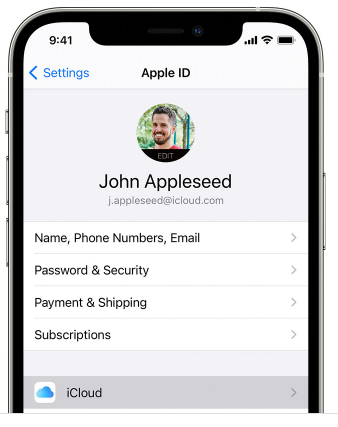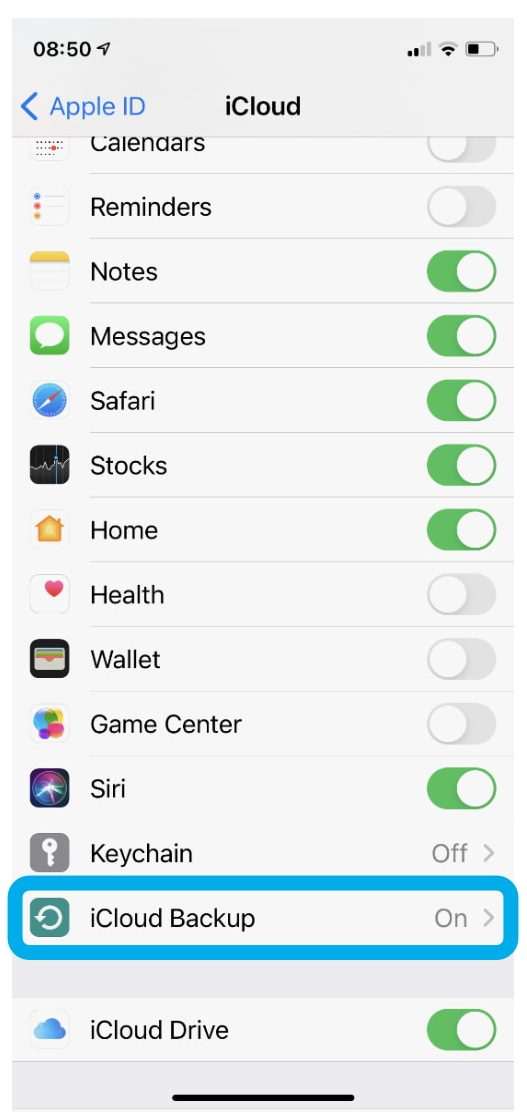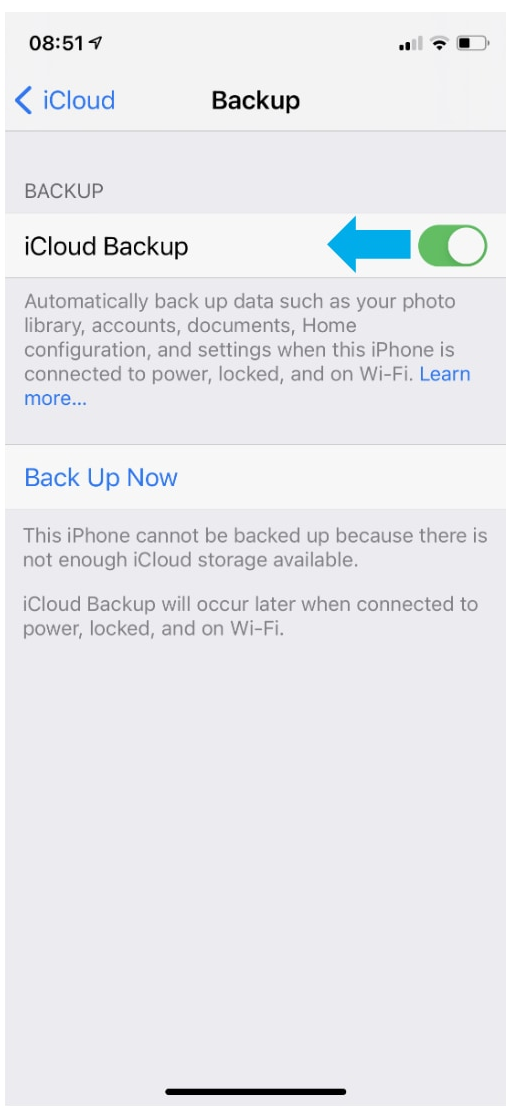SpotLog Backup
Generally SpotLog takes care of itself and you hopefully should never need a backup: however it is possible for devices to break, or be lost and in this case, a backup of your SpotLog data might be important.
You are advised to Backup your SpotLog data for safety
please see below for how to backup.
SpotLog Automatic Backup
SpotLog automatically create a backup of your records in the database whenever the app starts. This backup can be found in the app's own files and will be names "Auto__<your app id>". See App Files for details of how to access the app files.
The Auto_ file is in XML format (see Import and Export ) and can be imported into SpotLog, For example if you wanted to move your records to a new device, you could copy the auto_ XML file to the new device and import it into SpotLog. The Auto_ file contains all records (the Log), any custom book entries or edits and any Marked Locos.
Manual Backup
You can use the Spotlog's export function (See Import and Export) to backup your SpotLog database. The best format for backing up records is XML as this is the most precise for re-importing if you need to restore a backup.
To create a backup follow the export instructions at Import and Export and select XML format, and tick all three checkboxes:
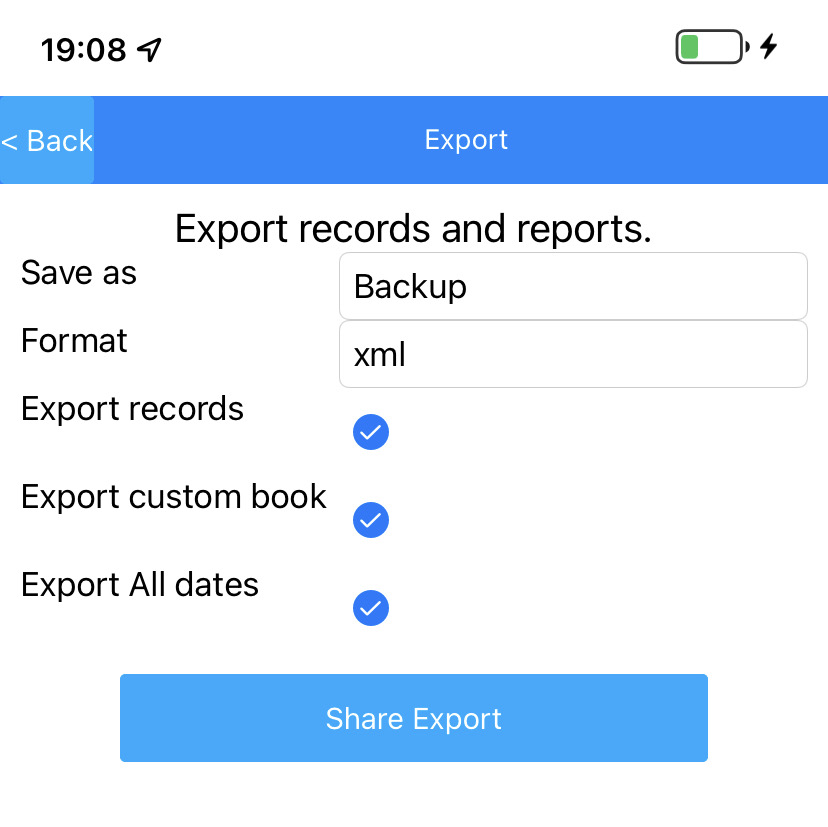
see Import and Export for details of where to save/share the file, and how to find the file on the device.
Once you have exported the data to an XML file, copy the backup file to a safe location off the device.
SpotLog Sync
If you have the SpotLog Sync Service this can also be used as a backup.
To backup using sync, tap the "Resync" button on the "Settings" tab and wait for the full sync to complete. This uploads all your records and custom book data to the SpotLog server.
To restore data from the sync service, simply enter your Synckey and resync, SpotLog will retrieve all your data from the server.
Device Backup
It is also recommended that you enable device cloud backup, and include the SpotLog app in device backups. This will make it easy to transfer your data to a new device, or restore data for a lost or damaged device. SpotLog does not include the whole database in the device backup files, but will backup your records and custom book data.
Backing up device on Android
see also https://support.google.com/android/answer/2819582?hl=en-GB
In Android settings,
- Navigate to "System" and tap "Backup"
- Check that backup is "On" and the correct account is specified
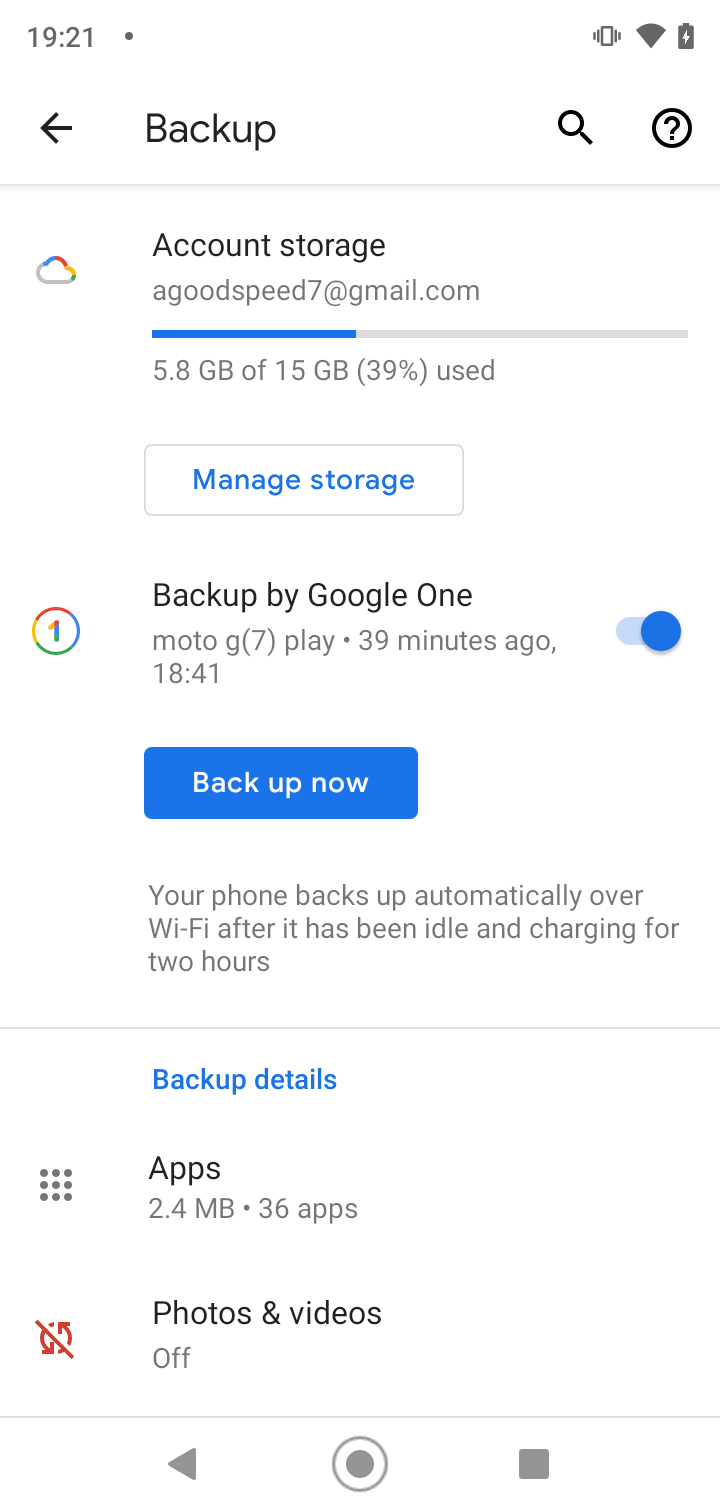
- To backup the device, tap "Back up now" (the device backs up periodically anyway, but the button allows you to execute an immediate backup if you need to.)
For information on restoring a device backup, see Restoring SpotLog from a device backup
About
About page
Alternate Numbers
App Files
Backup
Book
Book Search
Consist
Custom Book
Custom Set Example
Deduplication
Depot View
Disambiguation
Download Datasets
Edit Record
Entering Numbers
Entry mode
EVN and UIC Numbers
Export Locos
Formation Numbers
Getting Started with V5
Glossary
GPS location
Import and Export
Importing Historic paper records
Improved Log
Loco Records
Log
Marked Locos
Matching
Merge locos
Needed Items
NotePad
Number range
Prefixes
Preservation sites
Quick Tour
Realtime Trains
Rebuilt Locos
Recent Changes
Recording
Release Notes
Remote SQL Support
Reports
Restoring SpotLog from a device backup
Sets
Sets and Subsets
Settings
Single Loco view
SpotLog Sync Service
SpotLog v5.8
SpotLogV5
Statistics
SubClasses
Sync
Synckey
Themes
Undated Records
Updates
Upgrading from TrainSpotter
Upgrading to V5
V5 FAQs
v5.1.10
v5.1.16
v5.1.18
What's New